Cpanel is a application that is typically used by web hosted services to configure a website server configuration. The procedure may vary from host to host. If the generalized instructions do not match your Cpanel personalized environment then you may need to contact your hosting provider for the exact instructions for your own Cpanel environment.
To generate a CSR on Cpanel 11 perform the following.
Step 1: Generating your Private key:
- Login to Cpanel and from the menu, navigate to the ‘SSL/TLS’ section.
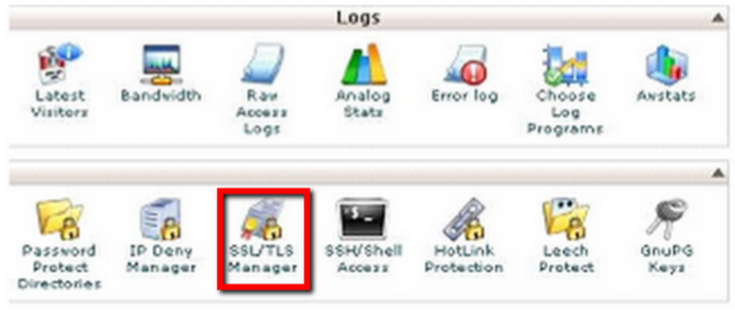
- Click on Generate, view, upload, or delete your private keys.
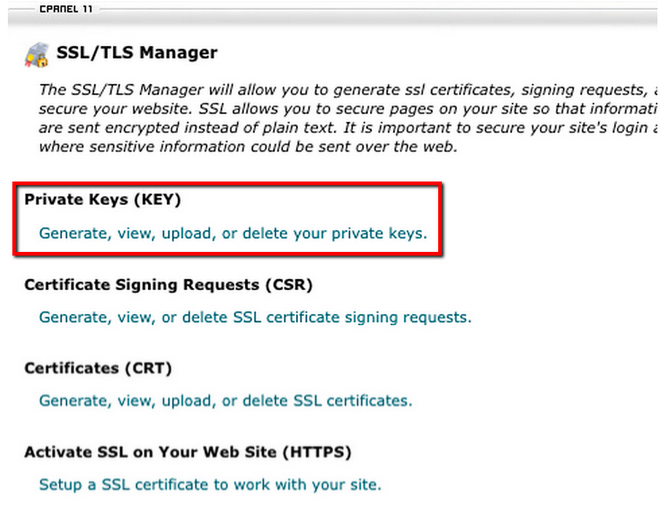
- Scroll to the bottom of the page to the Generate a New Key. Enter the domain you want to create an SSL Certificate for in the Host text box or select the domain from the drop down menu.
- Click Generate.
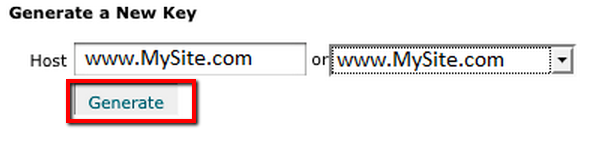
- The private key will be saved in CPanel but you may want to make a copy of it just in case.
- Click Return to SSL Manager.
Step 2: Generating your CSR:
- Click on Generate, view, or delete SSL certificate signing requests.
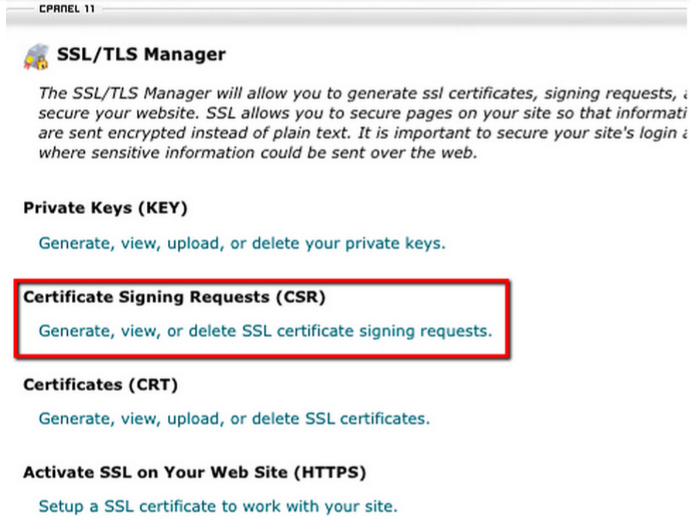
- In the Generate a New Certificate Signing Request section, specify the following information as it applies to your website.
- From the Host drop down select the Host you entered or selected when generating the private key.
- Country Name (C): Use the two-letter code without punctuation for country, for example: US or CA.
- State or Province (S): Spell out the state completely; do not abbreviate the state or province name, for example: California.
- Locality or City (L): The Locality field is the city or town name, for example: Berkeley.
- Organization (O): If your company or department has an &, @, or any other symbol using the shift key in its name, you must spell out the symbol or omit it to enroll, for example: XY & Z Corporation would be XYZ Corporation or XY and Z Corporation.
- Organizational Unit (OU): This field is the name of the department or organization unit making the request.
- Email: Specify a email address.
- Pass Phrase: Specify a password, You will need to remember this password later.
- Click Generate.
Example:

- Your CSR request has been created and is ready for you to copy and paste its contents into the enrollment portal.Note: If your private key is also displayed in on the same pop up as your CSR make a copy of this in a .txt notepad for safe keeping. You will need this for installation purposes.
If you are unable to use these instructions for your server, Acmetek recommends that you contact either the vendor of your software or the Hosting organization that supports it.
For cPanel installation instructions click here.
If this article is helpful, please share it.