To generate a Certificate Signing Request (CSR) for Windows Azure, you must create a gets a key pair for your server the public key and private key. On Windows type systems PFX/PKCS12 requests are made, and are stored on the system. Typically clients generate a CSR on a Windows IIS system to use this with their Windows Azure account. Then they import the certificate back on the IIS where CSR was made and export the certificate to a pfx file, which they can upload to their Azure account.
Below are instructions to generate a pfx keypair using Windows IIS.
Step 1: Generating your CSR:
- Choose Start > Administrative Tools > Internet Information Services (IIS) Manager.
- In the IIS Manager on the left, select your server name.
- In the Features pane (the middle pane), double-click the Server Certificates option located under the Security heading.
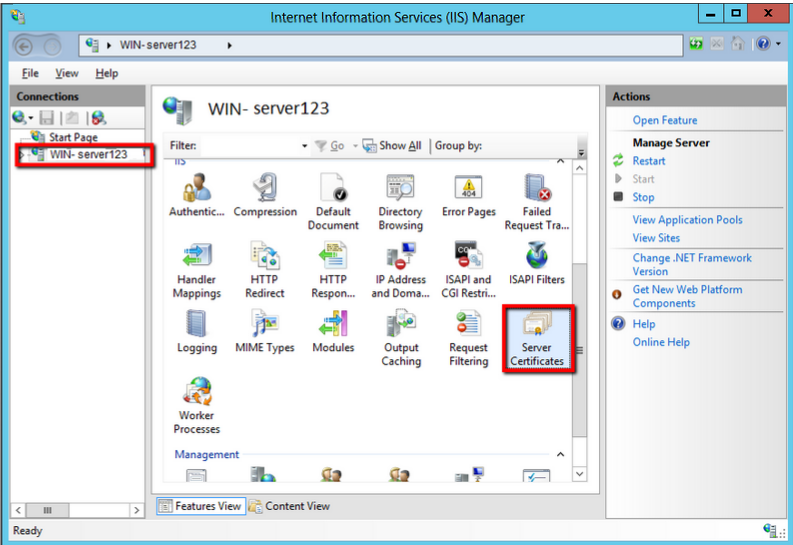
- Click Create Certificate Request.
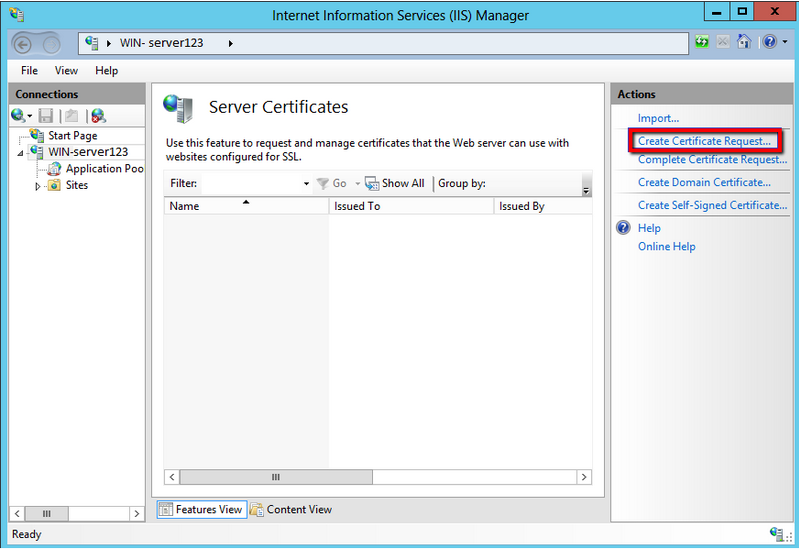
- Complete in full all the required fields in the new page that will appear.
- Common Name: The Fully Qualified Domain Name that the certificate will be issued to and secure.
- Organisation: The Registered Organisational Name the certificate belongs to.
- Organisational Unit: The Department within the Organisation.
- City/locality: The Business registered location.
- State/province: The Business registered state or province (No Abbreviation).
- Country/region: The two letter country code.
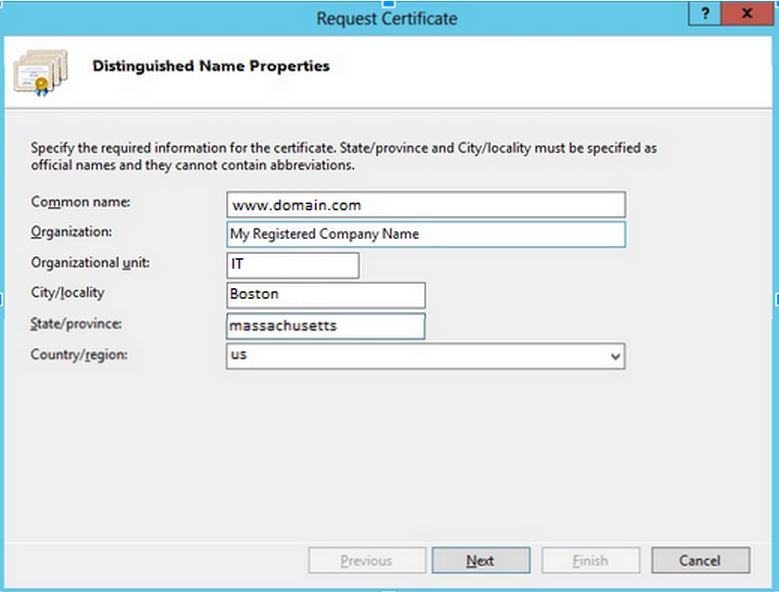
- Click Next.
- Under Cryptographic service Provide. leave at default, Microsoft RSA SChannel Cryptographic Provider.
- From the Bit Length drop down select 2048.
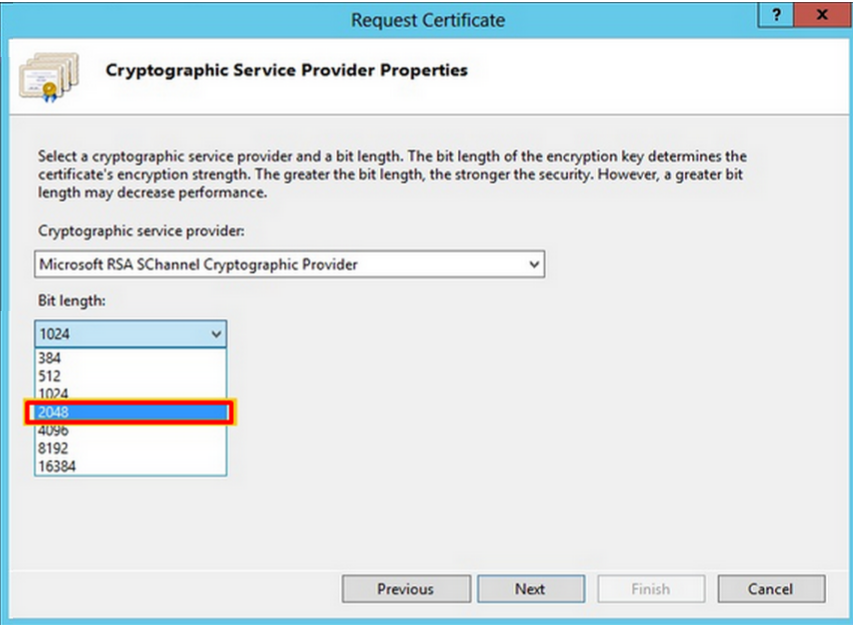
- Select Next.
- Click the box with the 3 periods.
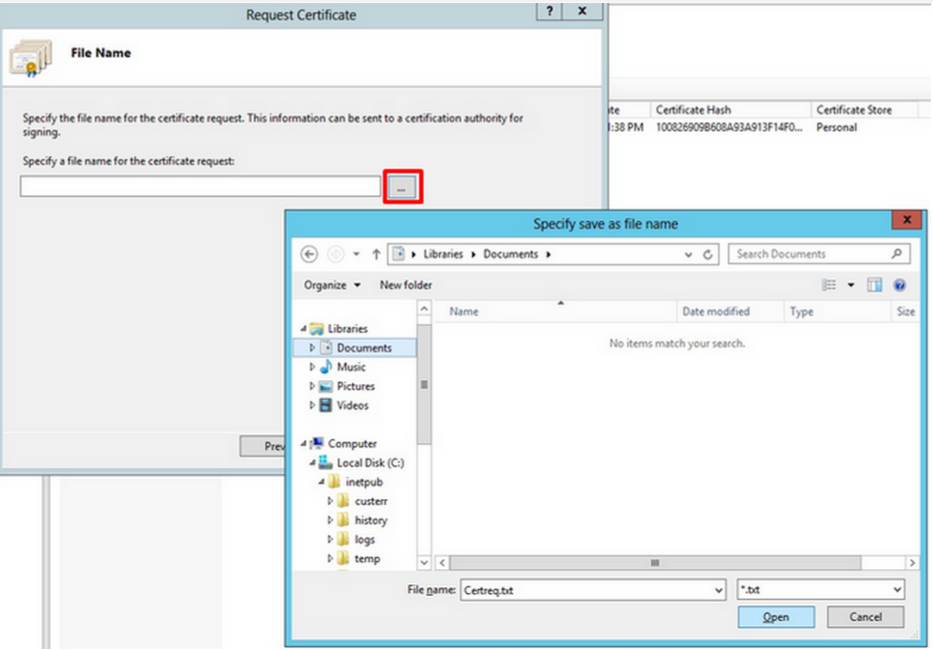
- Specify a file name for the certificate request to a location and directory of your choosing.
- Click Finish.
Your CSR request has been created and is ready for you to copy and paste its contents into the enrollment portal.
If you are unable to use these instructions for your server, Acmetek recommends that you contact either the vendor of your software or the organization that supports it.
Windows Support.
For more information refer to Microsoft
For SSL installation instructions click here.