Depending on the circumstance you may need to export a certificate that has been installed in your browser. Code Signing and Mail Signing certificates purchased from a Certificate Authority (CA) usually use browsers to generate the keypair and install the certificate on the browser. After which you can then export the certificate, and distribute it to whoever or apply it to your signing application that requires it.
We will assume that you have successful installed/picked-up or already have a certificate in your Firefox browser.
To export/backup your certificate from your Firefox browser perform the following.
Step 1: Exporting your certificate from Firefox:
- In the upper right of your Firefox browser click

- Click Options.
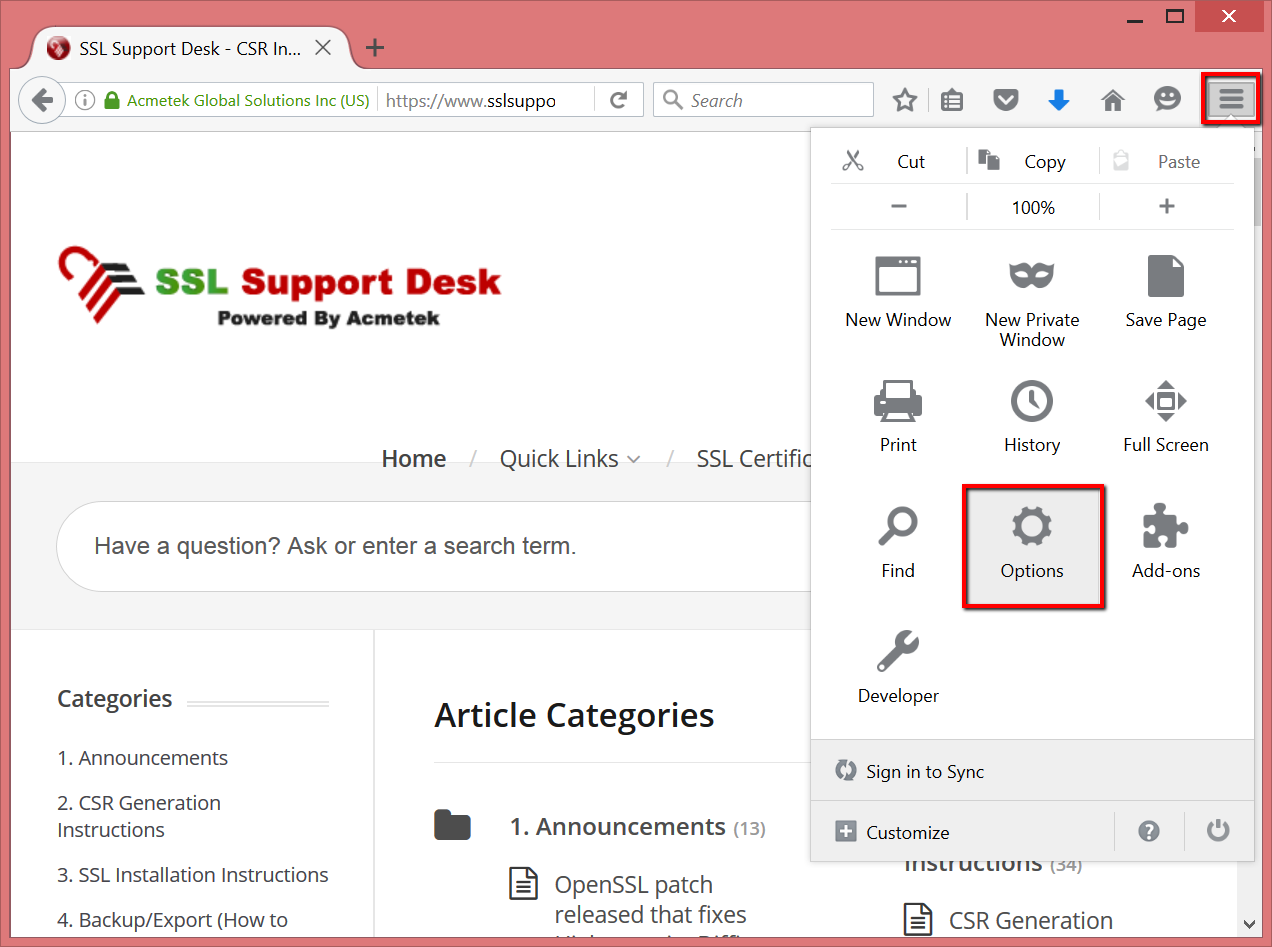
- In the left pain click Advanced.
- Under Advanced click Certificates > View Certificates.
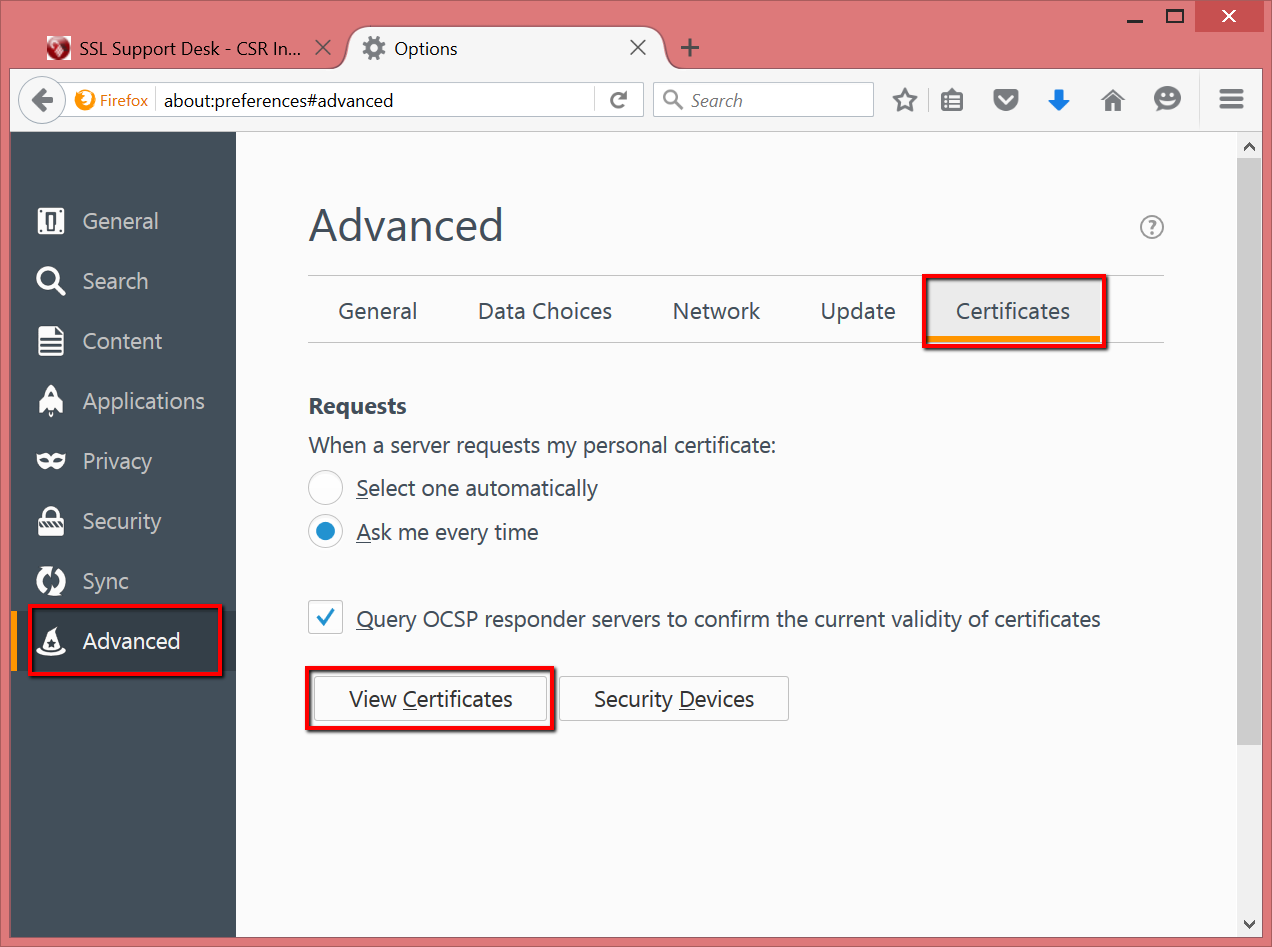
- In the Certificate Manager click the Your Certificates tab.
- Navigate and click your certificate you want to export.
- Click Backup..

- In the File Name to Backup window specify the location and name of your certificate .p12 file backup.
- Click Save.
Note: A .p12 file is the same as a .pfx file after you have saved this file simply rename it with a .pfx extension or during the save change Save as type: to All Files (*.*) in the drop down and at the end of specifying your File name add .pfx at the end.
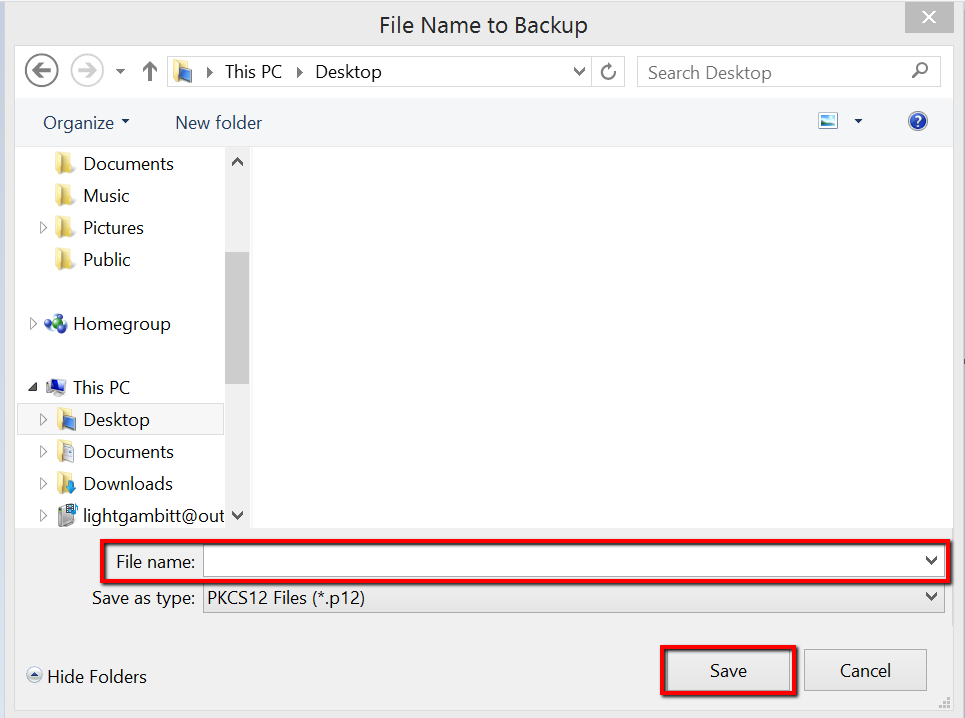
- In the Choose a Certificate Backup Password window specify a simple password for your certificate and then (again).
- Click Ok.
Note: If you are not prompted for a password then there is a issue with your install where there is not private key. There will always be a password associated with a valid certificate keypair for security reasons.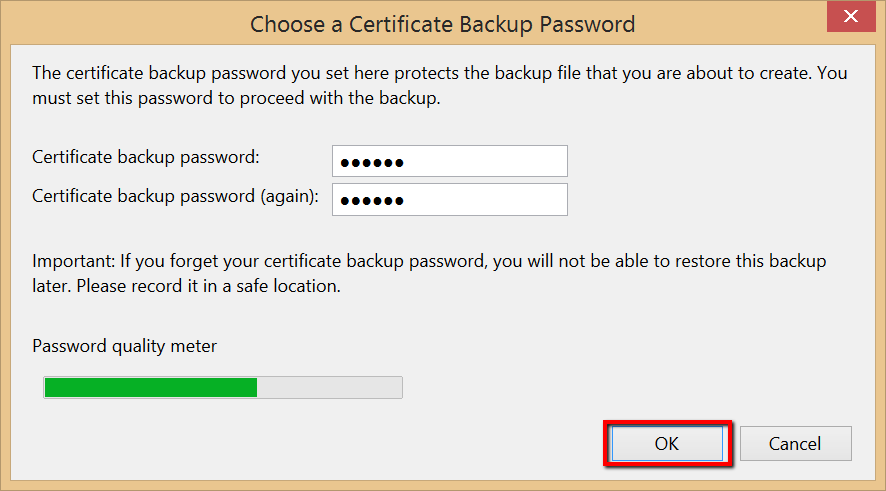
- In the Alert window click Ok.
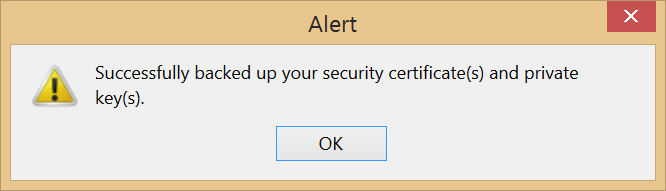
Congrats you have now backed up your certificate from your Firefox browser.
Your certificate should now be backed up from Firefox in the file name and location you specified. you can now distribute it and apply it as you see fit.