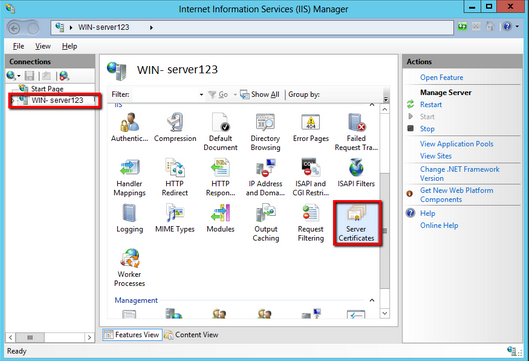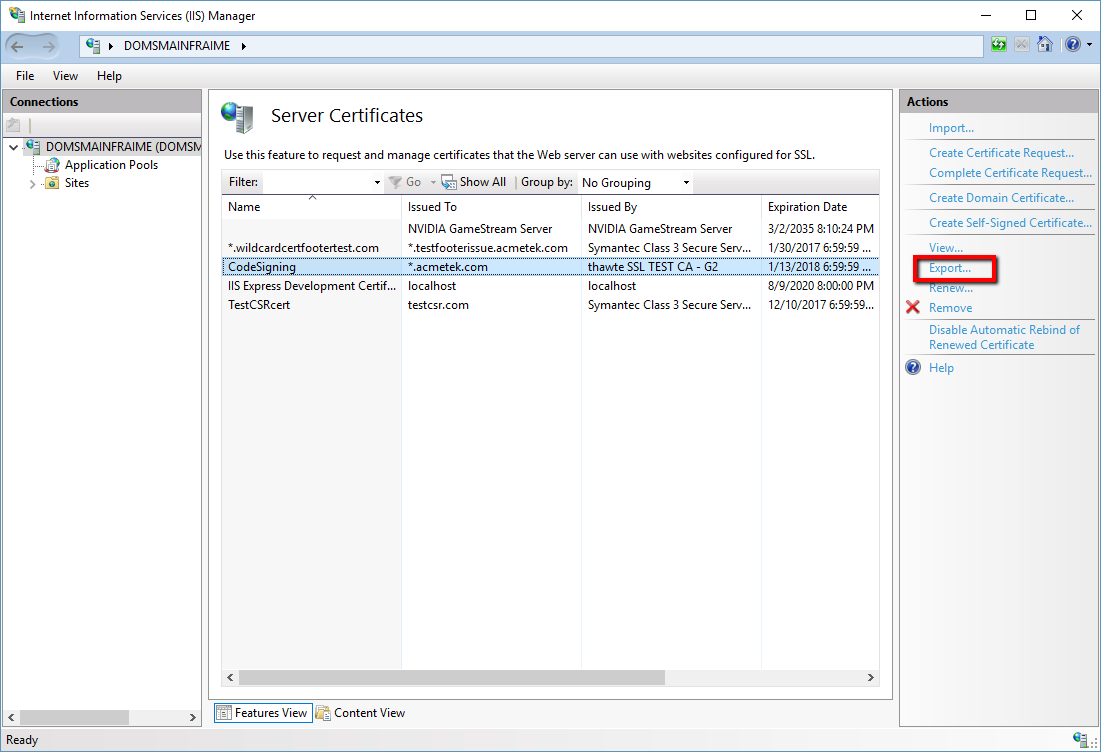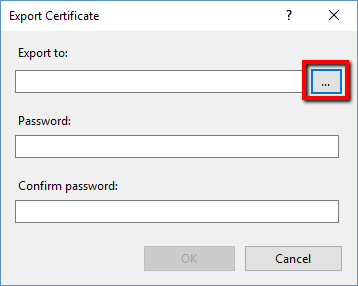Depending on the situation you may have to install your SSL Certificate on multiple systems. Since no SSL Certificate will work without it’s private key this scenario is based on the CSR being generated from an IIS system and the SSL Certificate has already been installed back into the system..
This will give you a PFX file that you can then perform a binding with to a website on the system or more importantly Export as a PFX/p12 file used to be imported into other server systems with pfx capability.
Note: This method of of exporting the SSL Certificate with its private key off an IIS system will not append any Intermediate Chain certificates that go along with the SSL Certificate into the pfx. In a scenario where you are just importing a certificate to a system that has had the same SSL certificate product installed before you probably do not need to worry. Otherwise Follow the instructions How To Export an SSL Certificate With Private Key (pfx) Using MMC On Windows to get that intermediate into the pfx file.
To Export the SSL Certificate as a pfx file from the IIS manager perform the following.
- Go to Start > Administrative Tools > Internet Information Services (IIS) Manager.
- From the left menu, Click the server name.
- In the middle pane, under Security, double-click Server Certificates.
- Click on the certificate in question that you will want to export off the IIS system.
- Click Export.
- In the Export Certificate pop-up click the “…” and browse to a location, path and name that you will want to save your .pfx file.
- Specify and confirm a password for this .pfx file.
Note: you will need to remember this password when you are installing the pfx file. - Click Ok.
- You should now have your pfx saved to the location and path you specified. Store it in a safe place, or transfer this file to wherever it may be needed.
If you are unable to use these instructions for your server, Acmetek recommends that you contact either the vendor of your software or an organization that supports it.
Microsoft Support
For more information refer to Microsoft.