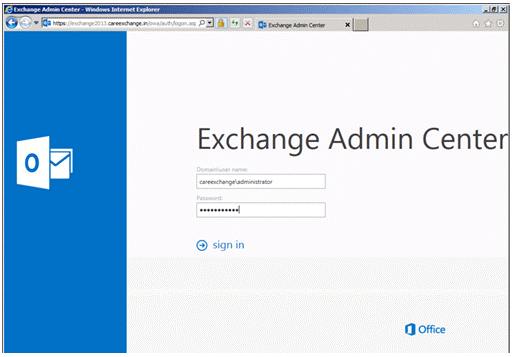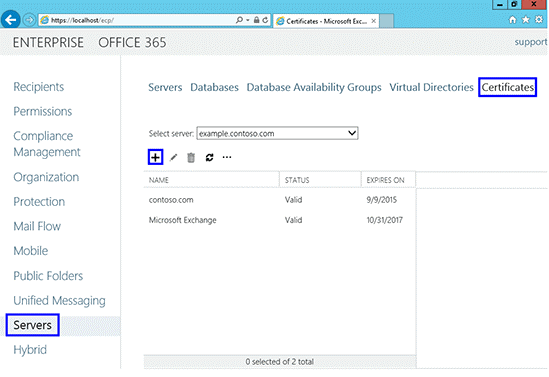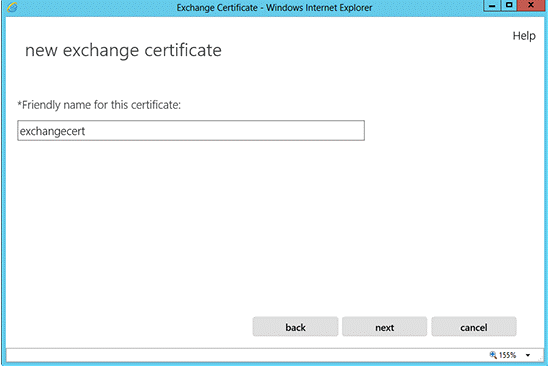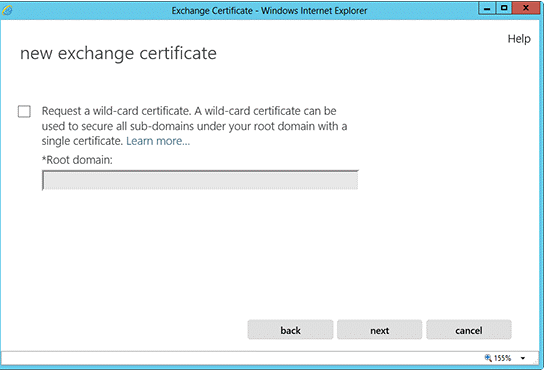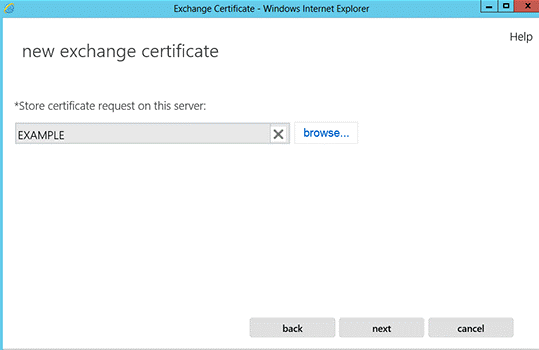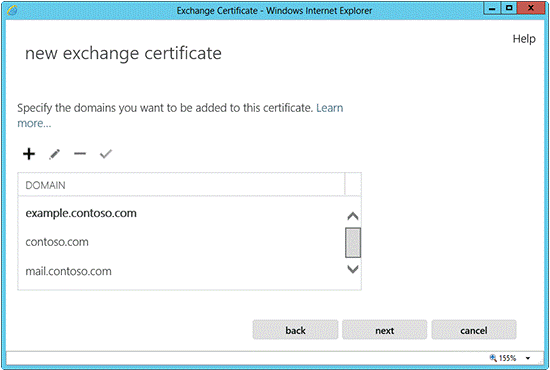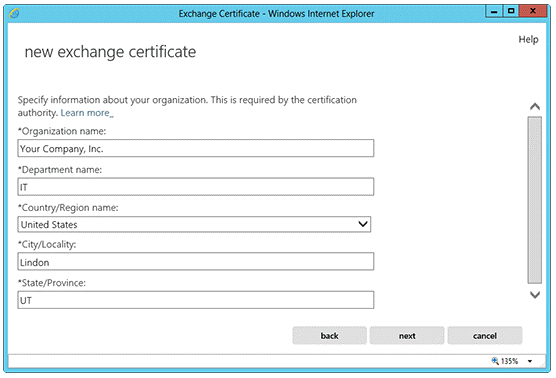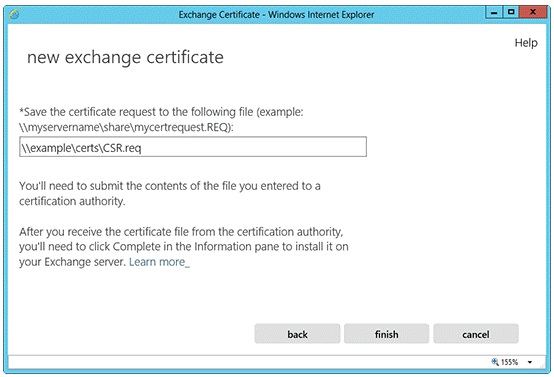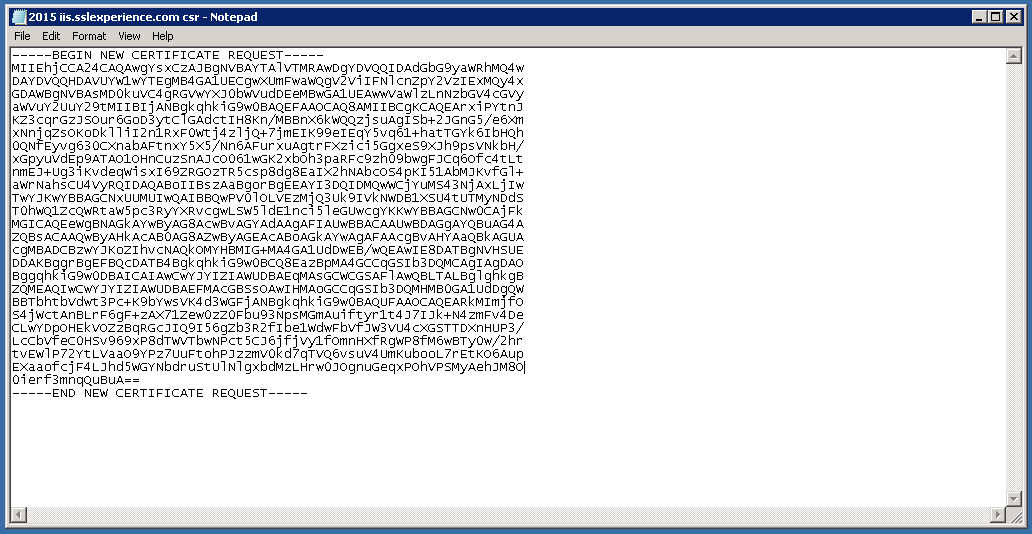How to generate CSR for Microsoft Exchange Server (2013-2016)
Exchange Server 2013 is an iteration of Microsoft’s exchange server. Exchange Server 2013 is similar to Exchange Server 2010. Its messaging platform can be deployed on-premises, in the cloud, or as a hybrid solution in which some servers exist on-premises while others reside in the cloud.
Learn how to generate CSR Generation in Microsoft exchange server 2013:
- Log in to Exchange Admin CenterThis can typically be accessed by going to http://localhost/ecp.
Enter your Domain/Username and Password and click Sign in.
- Navigate to “Certificates”
Click on Servers in the left menu, then select Certificates at the top right, then the + icon.
- Create new Request
In the New Exchange Certificate wizard, select Create a request for a certificate from a Certificate Authority and then click Next.
- Enter a Friendly Name
Enter a Friendly Name that will help you distinguish the request in the future and click Next.
Note: This is only for your internal reference and not a part of the actual SSL Certificate. - Indicate if certificate is Wildcard
Select the check box ONLY if you are using a Wildcard Certificate (*.yourdomain.com) and if so, just enter the root domain of your certificate such as “yourdomain.com”. If not, proceed accordingly to the next screen/step.
- Select which server to save request onto
Click Browse to select which server you want to save the request on and click Next. - Specify Domains
Select the Services or domains you want to include in your certificate and click Next.
You can highlight the list of services or additional domains by using Ctrl+Click.
Note: You can skip this step if you are using a Wildcard Certificate.Review the list of names that Exchange 2013 recommends using in your CSR and click Next. You can add, edit, or delete the names by using the +, – features provided.
- Enter the CSR details
Then click Next.
Note: To avoid the common mistakes when filling out your CSR details, reference our Overview of Certificate Signing Request article. - Save the CSR
Enter the directory or path where you want to save the CSR as a “.req” file and click Finish.
- Generate the Order
Locate and open the newly created CSR from the specified location you choose in a text editor such as Notepad and copy all the text including:—–BEGIN CERTIFICATE REQUEST—–
And
—–END CERTIFICATE REQUEST—–
Return to the Generation Form on our website and paste the entire CSR into the blank text box and continue with completing the generation process.
We hope this guide helped you with this easy process. If you are unable to use these instructions, Acmetek recommends that you contact either the vendor of your software or the hosting organization that supports it.