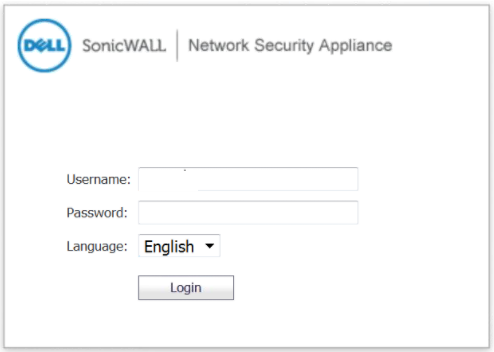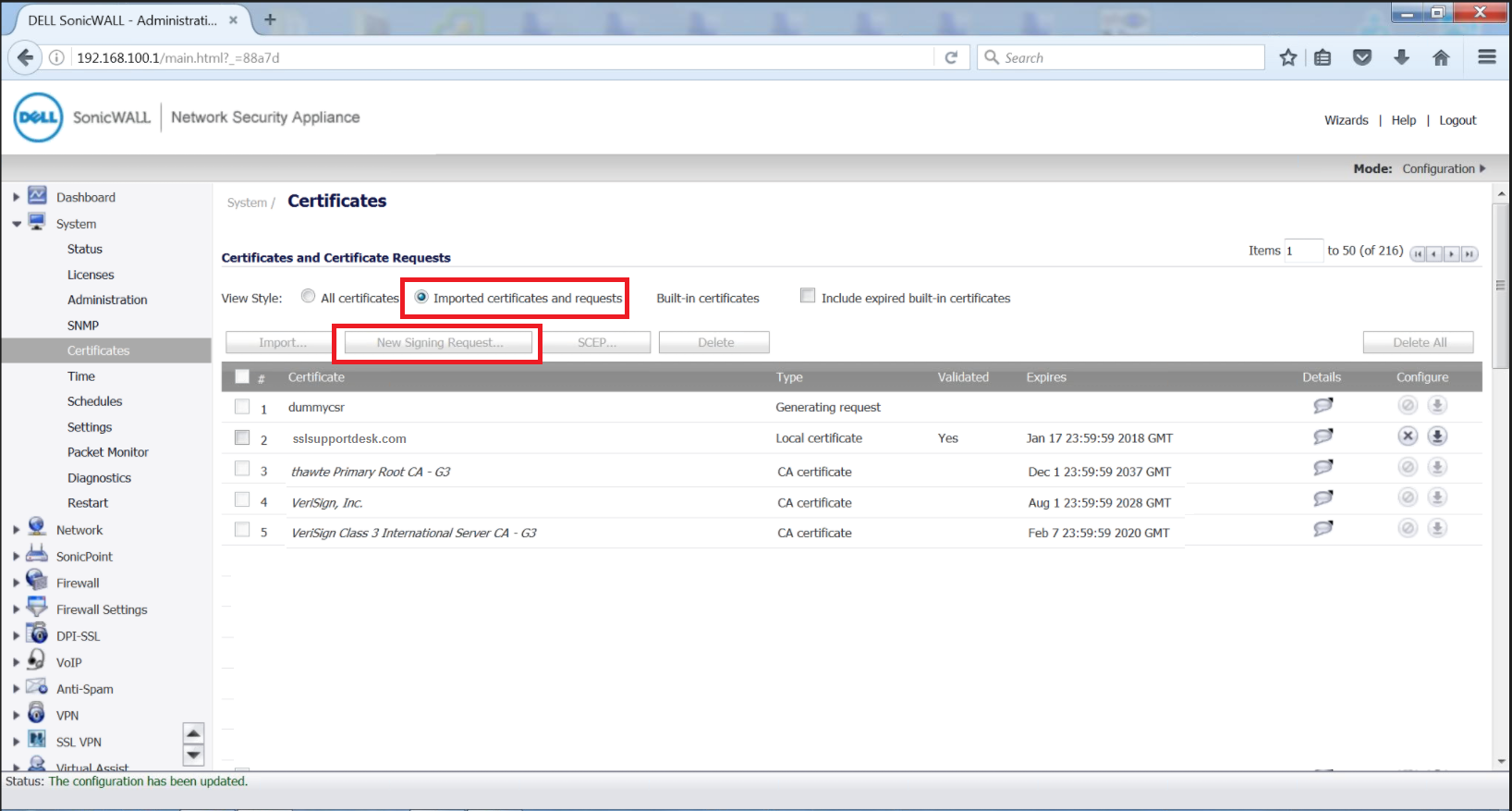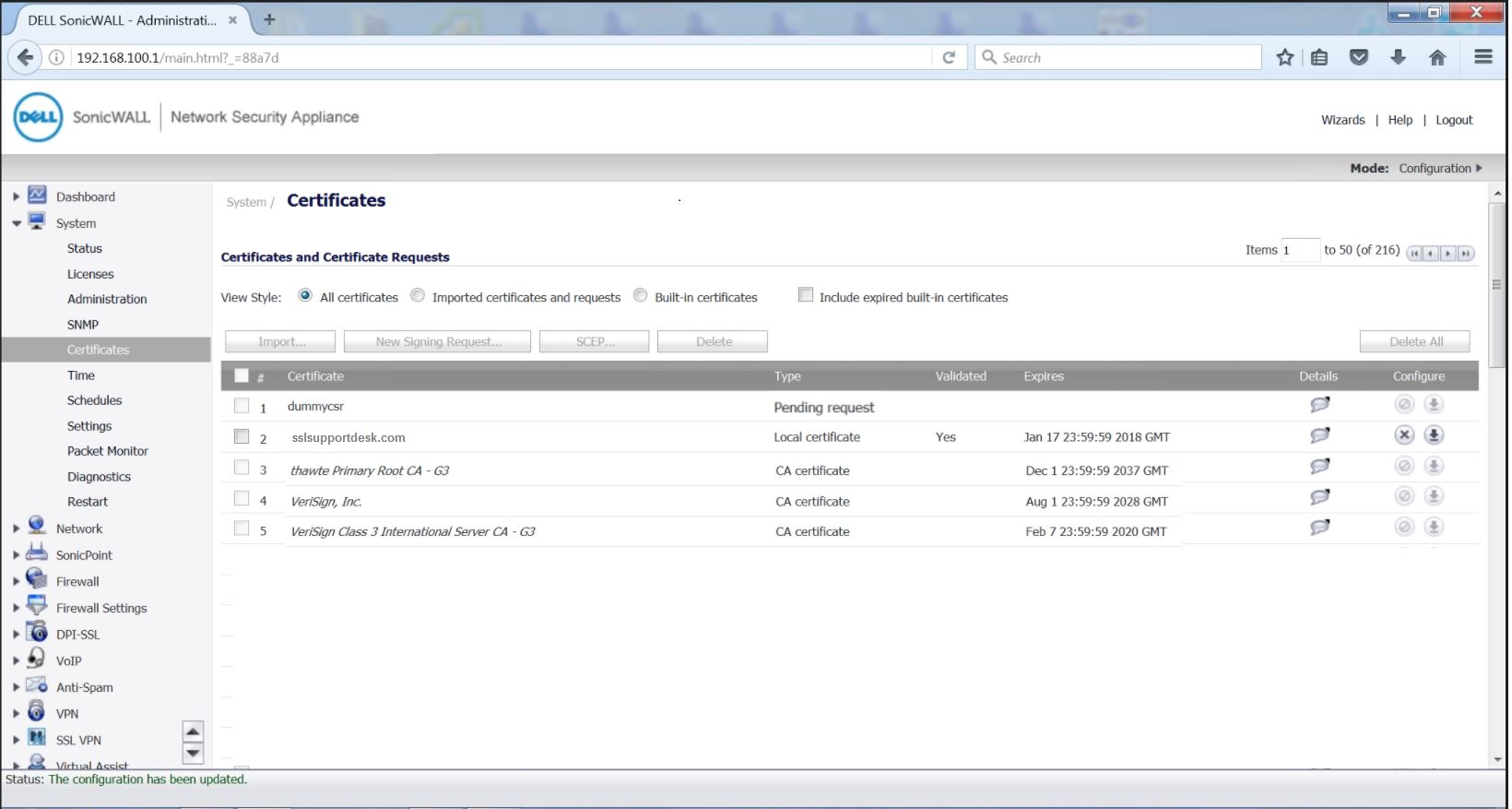SonicWALL Network Security Appliance (NSA) is a unique se
To generate a Certificate Signing Request (CSR), a key pair must be created for the server. These two items are a public key and a private key pair and cannot be separated. Like all key pairs the private key once created will remain on the system where the CSR is made. The CSR public key is what you will submit to a Certificate Authority (CA) to get the public key signed.
To generate a CSR on SonicWALL NSA perform the following.
Step 1: Creating your CSR request:
- Log into your SonicWALL appliance portal.
- Once you are in the portal navigate to System and click Certificates.
- You will see a list of all the certificate you have on the system currently.
- Click Imported Certificates and Requests.
- Click New Signing Request.
- In the Generate Certificate Signing Request page Specify the required information.
- Certificate Alias: Is any friendly name you wish to give this request
- Country: In the drop-down list, select the country where your company is legally located.
- State: Enter the state or province where your company is legally located. Spell it out completely.
- City/Locale: Enter the city where your company is legally located. Spell it out completely
- Organization: Enter your company’s legally registered name.
- Department: Enter the department within your organization. Many just put IT.
- Group: Optional Ignore.
- Team: Optional Ignore.
- Common Name : Enter the fully qualified domain name (FQDN) For example: www.yourdomain.com or if you are enrolling for a wildcard certificate *.domain.com
- Subject Alternative Name (optional): This is if you like to ad multiple domains to the certificate.
- Domain Name: Ignore.
- Subject Key Size: From the drop down list select at least 2048 bits. Industry standards will not allow enrollment of a 2048 bit CSR.
- Click Generate.
- After you have generated your CSR you will be taken back to the Certificates page and see your new CSR in the list marked as “Pending Request”
- To the right of your newly generated pending request click the Export icon
- Copy (Ctrl+c) the contents of the CSR including the —– BEGIN CERTIFICATE REQUEST and END CERTIFICATE REQUEST—– header and footers. Use a plain text editor such as notepad and paste the contents of the CSR (Ctrl +V) into it and save. you will copy the contents of this CSR into your enrollment form when enrolling for an SSL/TLS Certificate.
Congrats you have just generated a CSR request for your Dell SonicWALL NSA system.
If you are unable to use these instructions for your server, Acmetek recommends that you contact either the vendor of your software or the organization that supports it.
SonicWall Support
For more information refer to Dell SonicWALL NSA
For SSL Installation Instructions click here.