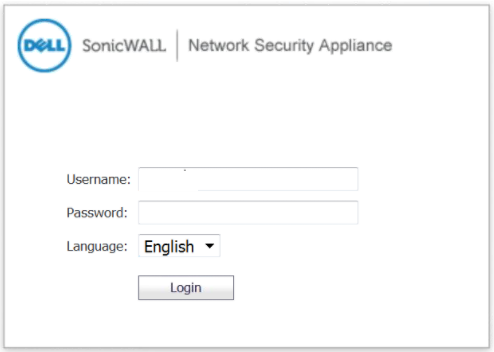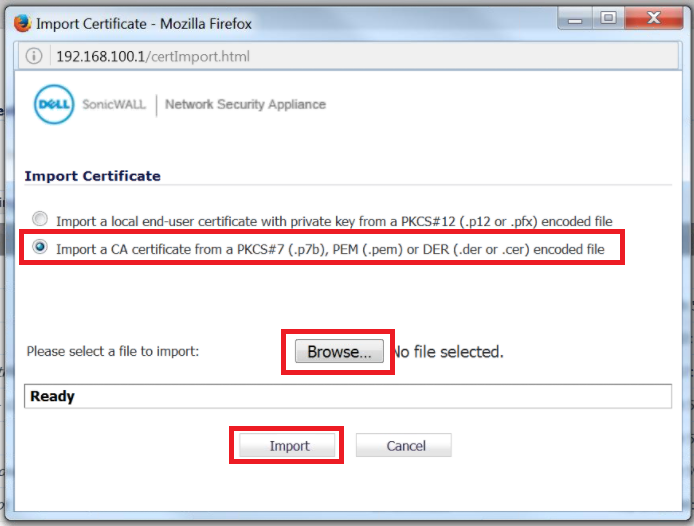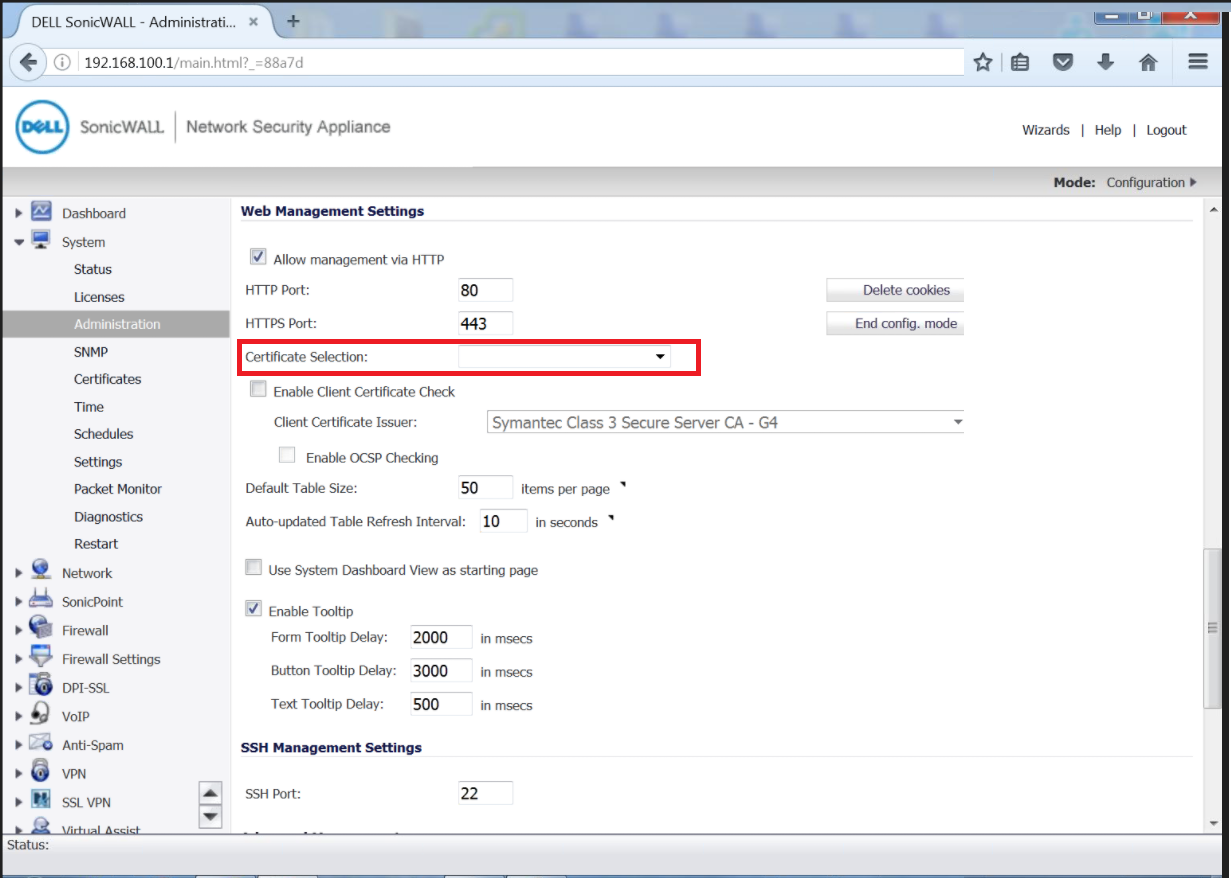SonicWALL Newtwork Security Appliance (NSA) is a unique server system that uses pem files similar to Apache. As far as Apache “Type” systems go, this one is impressively easy to work with.
To install your SSL Certificate on a Dell SonicWALL NSA system perform the following.
Step 1: Downloading your SSL Certificate & its Intermediate CA certificate:
- If you had the option of server type during enrollment or a lot of times selected something Other than Microsoft you will receive a x509/.cer/.crt/.pem version of your certificate within the email. Alternately you can access your Certificate User Portal by the supplied link in the email to pick up the x509 version of your certificate.
- Copy the SSL certificate and make sure to copy the —–BEGIN CERTIFICATE—– and —–END CERTIFICATE—– header and footer Ensure there are no white spaces, extra line breaks or additional characters.
- Use a plain text editor such as Notepad, paste the content of the certificate and save it with extension .pem
- If your intermediate CA certificate for your product is not in the body of the email you can access your Intermediate CA also in a link within that email. Copy and paste the contents of your Intermediate CA into its own Notepad file and save it with a .pem extension also.
Note: Some CAs may require two intermediates for best compatibility. These two are to be copied within their own corresponding .pem files and installed one at a time in a repeated process for intermediate installation.
Step 2: Importing your Intermediate CA Certificate:
- Log into your SonicWALL NSA system.
- Once you are in the portal navigate to System and click Certificates.
- You will see a list of all the certificate you have on the system currently.
- Click Certificate and Certificate Requests.
- Click Import.
- In the Import Certificate window click Import a CA certificate from a PKCS#7 (.p7b), PEM (.pem) or DER (.der or .cer) encoded file.
- Click Browse.. Browse to the path and location of your Intermediate CA file to open.
- Click Import.
After the certificate is imported it will appear in the list of certificates on the Certificates page.
Step 3: Installing your SSL Certificate:
- Back in the Certificate page go to your certificate that says “Pending Request” that you created during CSR creation.
- To the right of the certificate with the pending request to this SSL Certificate, click the Import Icon.
- In the Upload Signed Certificate for Signing Request window, click Browse. Navigate to the path and location where you have your SSL Certificate .pem file saved to open it.
- Click Upload.
- Back in the Certificates page you should see that the certificate type has now changed from “Pending Request” to “Local Certificate”
Congrats you have just installed your SSL Certificate request for your Dell SonicWALL NSA system.
Step 5: Binding the new SSL Certificate to your Website:
- Back under System > Administration you should find a list of your websites. Click the website that you need to update or configure.
- Under the Web Management Settings page from the Certificate Selection: drop down list select your newly installed certificate.
- Click Accept.
If you are unable to use these instructions for your server, Acmetek recommends that you contact either the vendor of your software or the organization that supports it.
SonicWall Support
For more information refer to Dell SonicWALL NSA