Like the majority of server systems you will install your SSL certificate on the same server where your Certificate Signing Request (CSR) was created. Your private key will always be left on the server system where the CSR was originally created. Your SSL certificate will not work without this private key file. We will assume that this is the original system.
To install your SSL certificate on Zimbra 8.x.x perform the following.
Step 1: Downloading your SSL Certificate, its Intermediate CA certificate & Root Certificate:
- If you had the option of server type during enrollment and selected Other you will receive a x509/.cer/.crt/.pem version of your certificate within the email. Alternately you can access your Certificate User Portal by the supplied link in the email to pick up the x509 version of your certificate.
- Copy the SSL certificate and make sure to copy the —–BEGIN CERTIFICATE—– and —–END CERTIFICATE—– header and footer Ensure there are no white spaces, extra line breaks or additional characters.
- Use a plain text editor such as Notepad, paste the content of the certificate and save it with extension .crt
- If your intermediate CA certificate for your product is not in the body of the email you can access your Intermediate CA also in a link within that email. Copy and paste the contents of your Intermediate CA into its own Notepad file and save it with a .crt extension also.
Note: Some CAs may require two intermediates for best compatibility. These two are to be copied within their own corresponding .crt files and installed one at a time in a repeated process for intermediate installation. - Getting your Root CA will vary and you may have to consult your CA in order to get this. Click here to see a list of intermediates and roots the SSL Support Desk has on file.
Step 2: Installing your SSL, Intermediate CA, and Root Certificates:
- Open a browser window login to the Zimbra Admin Console.
- In the left navigation pane under Home click Configure.

- Click Certificate.
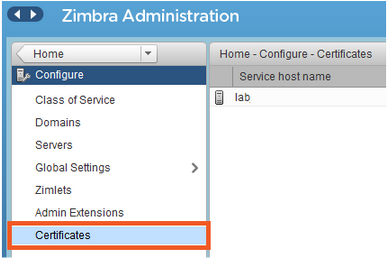
- On the right of the Zimbra Admin console click on the settings icon and select Install Certificate.

- The Certificate Installation Wizard will pop up (Don’t get confused yes indeed you are still creating a CSR)
- Under Server Name Select the Target server you will generate your CSR for.
- Click Next.
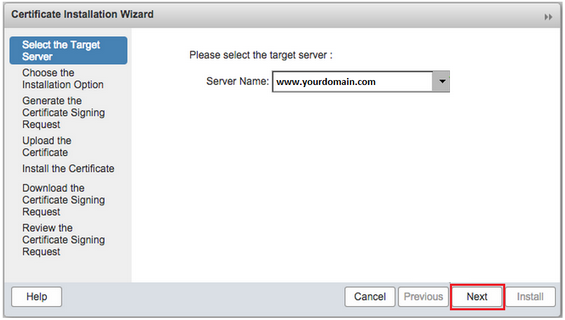
- Select the option Install the commercial signed certificate.
- Click Next.
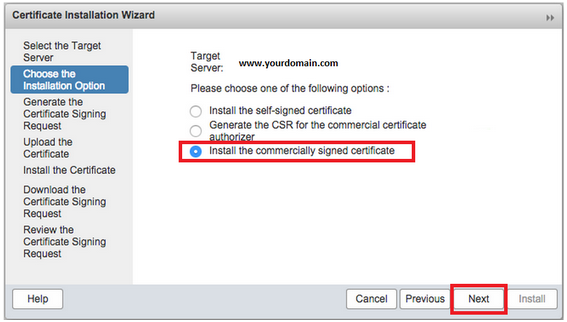
- Upload the necessary files that you downloaded from step 1 by clicking on Choose File:
- Certificate: Your SSL certificate .crt
- Root CA: your SSL certificates Root CA .crt
- Intermediate CA: Your Intermediate CA .crt
Note: you may see another Intermediate CA choose file option. If you only got one intermediate from your CA then you can ignore this second intermediate upload option.
- Click Install.

- Restart the Zimbra services.
You have just installed your SSL Certificate on your Zimbra system.
If you are unable to use these instructions for your server, Acmetek recommends that you contact either the vendor of your software or the organization that supports it.
Zimbra Support:
For more information refer to Zimbra