In order to receive a new or renew an existing digital certificate for your website you will have to process an order. During this process you will always be required to generate a new Certificate Signing Request (CSR) from the server or application running the website. This is typically done by someone within your organization that has access to those systems.
It is recommended that you generate the CSR first before processing the order as you cannot submit the order for the NewCert/Renewal without it. The SSL Support Desk features many articles for various systems in CSR creation: CSR Generation Instructions
In order to start Process New Certificate / Renewal log into your SSL Partner Center at www.SSLPartnerCenter.com
Step 1: Processing New Certificate / Renewal (Enrolling Certificate):
- On the left pane under Dashboard, click Process New Certificate / Renewal.
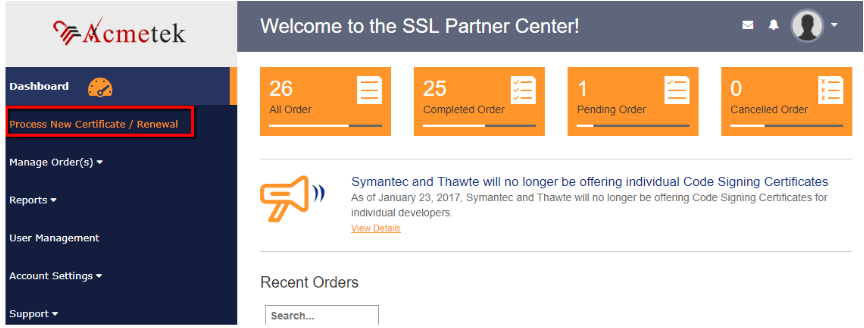
- Under the Process a New Certificate/Renewal place an order against any of your active contacts.
- Note: You may have to change the Display Filter or Select Contract drop downs if you have multiple valid contracts in order to place an order to Process a NewCert /Renewal.
- Click Enroll Certificate.
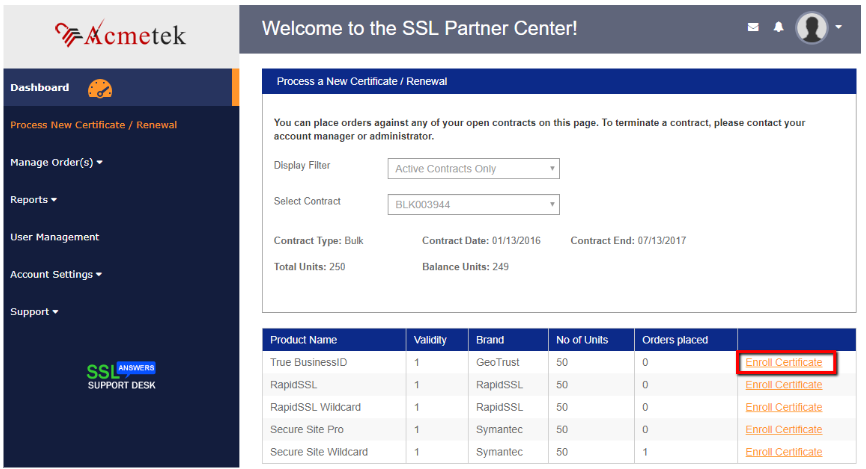
Step 2: Order Wizard:
- In Order Wizard Step 1 of 5: Cert Info – Provide your certificate details: Select the following.
Note: Depending on your contract type or product some of these options may be grayed out as they have already been specified when your contract was first set up.- Validity:
Max Validity you want for this certificate. - Renewal:
If this is a renewal of a certificate authentication will be able to process the new renewal order faster.
Note: If the certificate was previously enrolled through Acmetek this feature will automatically find your previously issued certificate and mark it as a renewal.
Note: If you get a warning about the “Domain not eligible for renewal…” when clicking Continue it is because the FQDN in the CSR does not correspond to an existing order in Acmetek’s systems. See SSL Partner Center: Warning – Renewal Failure: Domain ineligible for renewal for more info. - Remarks:
State any information that will help our authentication team in validation. - No. of Servers:
This option is only applicable to certain SSL products.
Note: Symantec Certificate products require a license to be added to any system where the certificate is physically running on. Does not apply to Geotrust, Thawte, RapidSSL, Digicert, etc.. products. - Click Continue.
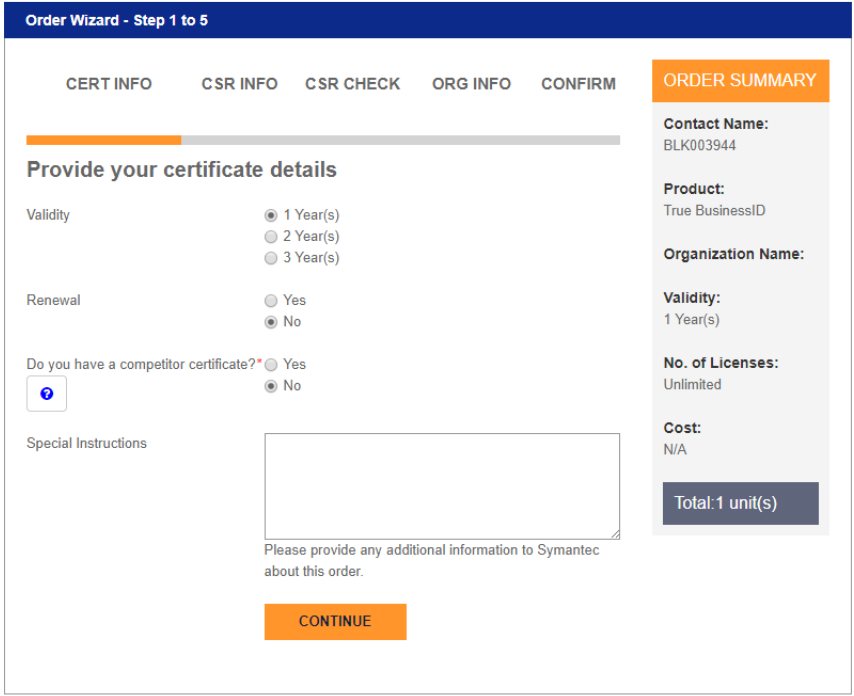
- Validity:
- In Order Wizard Step 2 of 5: CSR Info – Provide your CSR details:
Perform the following.
- CSR:
Copy and paste the entire CSR code into the provided Field. - Encryption Algorithm:
For best browser compatibility keep as default. - Server Type:
This option may/may-not be present depending on the product.
Certain servers will require the SSL certificate to be issued in certain formats for installation. If present your option can be the following depending on the certificate product type. Either way you can pick up either format within the portal after the order has been issued.- Microsoft IIS (pkcs7 type: .p7b)
- Other (x509 type: .cer, .pem, .crt)
- Click Continue.
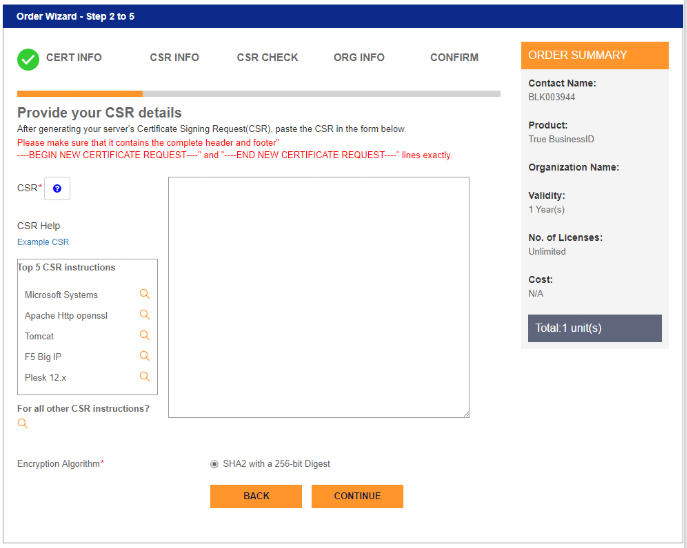
- CSR:
- In Order Wizard Step 3 of 5: CSR Details:
You will confirm the information that the Wizard has pulled from the CSR. If the information is not correct then you will have to regenerate a new CSR before submitting the order.- Domain Name
- Organization
- Organization Unit
- Country
- Additional Domains:
Depending on the certificate product type you are enrolling for you may have the option to add additional Subject Alternative Names (SANs) to be listed on this one certificate order.
Note: Sometimes the option to add might be grayed out due to contract restraints.- Click Add Domain to be able to specify and add any subsequent domains you want to add to this certificate order.
- Click Continue.
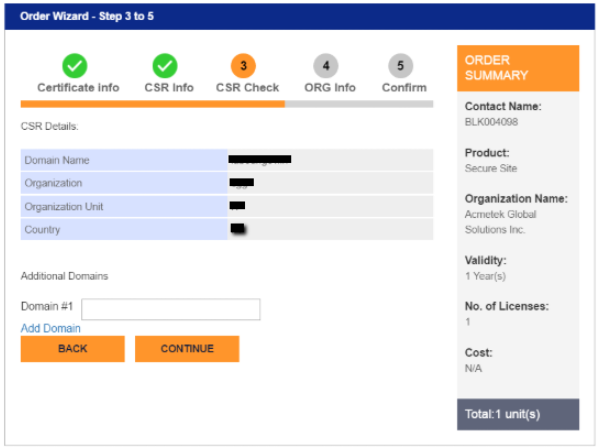
- In Order Wizard Step 4 of 5 Org Info. you will enter the legal information regarding the following:
Note: Make sure the information is as accurate as possible to your company’s corporate headquarters. Authentication will review this information in order to audit and issue the certificate product.- Organization Details.
- Organizational Contact
- Technical Contact
Note: The technical contact will be able to access the certificate order’s User Portal and can perform the following. Reissue/Replace, Manage Certificate Features and Download the Certificate/Intermediates
Note: It is sometimes recommended to have a queue based email for the technical contact. Just in case any or both Admin/Tech contact leaves the company and a replacement technical contact will need to perform a reissue for any technical reason. - Click Continue.
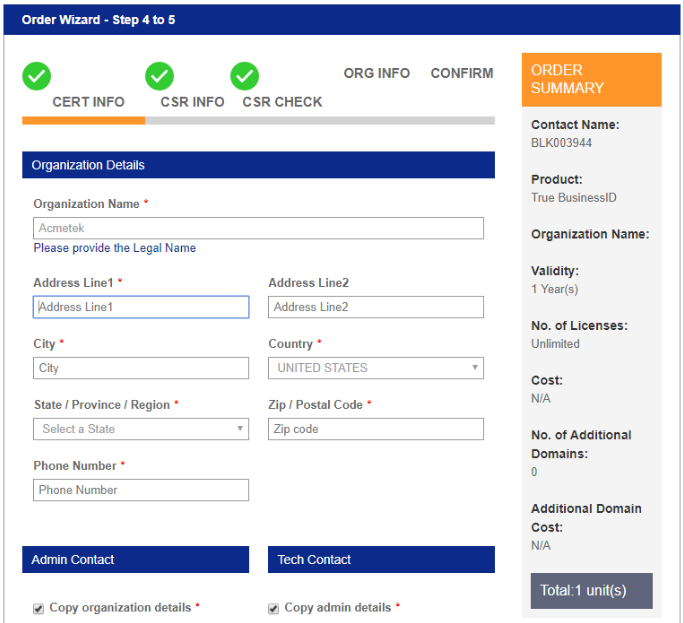
- In Order Wizard Step 5 of 5: Confirm:
Confirm all the information on the order before submitting. Any last minute changes such as adding or changing domains can be modified here.
Congrats you have placed your order for a New Certificate/Renewal in your SSL Partner Center!
Step 3: What happens now?
- After submission you will receive a confirmation message that your order for the NewCert/Renewal has been placed and given an order number. You can then view the order details and status within the portal.
- What’s Authentication doing?
- Authentication will review the order, audit the organization/domain and reach out to the orders contacts.
- Depending on the product, issuance of the certificate will vary. Typically renewals are issued faster than new certificate order enrollments if all the information on the order is the same as past orders found on file.
- For SSL Certificates a Domain Approval Email will be sent out to the Whois on file.
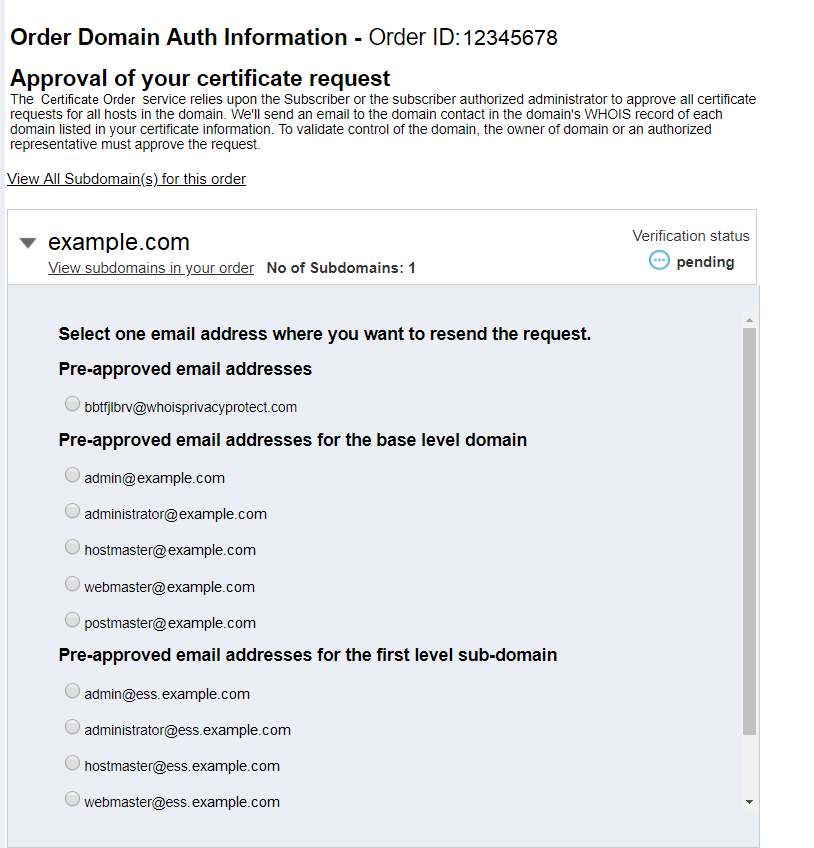
The faster you respond to any correspondence or calls sent to you by Authentication the faster you may receive your SSL Certificate.- (DV) Domain Validated products: 1 day
- (OV) Organization Validated products: 1-4 days
- (EV) Extended Validated products: 3-7 days
- After authentication has audited the information and performed their checks the technical contact will receive an email regarding the products issuance and installation.
For a Downloadable version How to Process NewCert/Renewal
