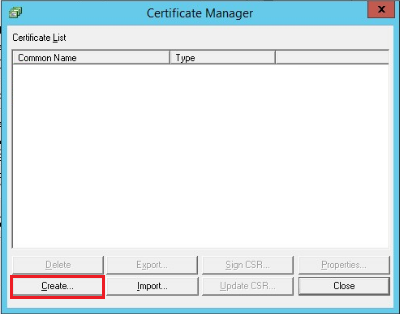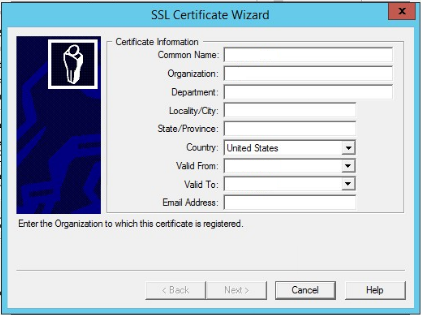In order to enroll for a certificate you must generate a Certificate Signing Request (CSR) for your Titan FTP system you must generate your CSR from the system you plan on running the certificate. Like all certificates you must first create a CSR public/private key pair. These two items are unique and cannot be separated. The CSR you will give to the CA for signing and the private key will rest left on the system where the CSR was generated.
To generate a CSR on a Titan system perform the following.
Step 1: Generating your CSR Private Key pair:
- Launch the Titan FTP Server Administrator.
- On the left pane expand to your respective domain and login.
- After Logging in navigate down and click Security.
- Click Certificate Management.
- In the Certificate Manage window click Create.
- In the SSL Certificate Wizard specify the following information:
- Common Name: The Common Name is the Host + Domain Name. It looks like “www.company.com” or “company.com”.
- Organization: The main legal name of your company. If your company or department has an &, @, or any other symbol using the shift key in its name, you must spell out the symbol or omit it to enroll. Example: XY & Z Corporation would be XYZ Corporation or XY and Z Corporation.
- Department: This field is optional; but can be used to help identify certificates registered to an organization. This is the Organizational Unit (OU) field and is the name of the department or organization unit making the request.
- Locality/City: The Locality field is the city or town name, for example: Berkeley.
- State/Province: Spell out the state completely; do not abbreviate the state or province name, for example: California
- Country: Specify the legal country of your organization.
- Valid From: Type in today’s date.
- Valid To: Type in next year’s date.
- Email Address: Enter the technical contact email address.
Note: The Valid From and Valid To fields are overwritten once the SSL certificate is issued.
- Click Next.
- On the next screen select the Key Length as 2048 bits and click Next.
- On the next screen the certificate name will populate automatically. Specify a Private Key Password, password must be at least four characters. After confirming the password, click Next.
- On the next screen select Generate CSR for signing by a Trusted Certificate Authority.
- Click the
box to specify the Location, Path, and name of your .csr file.
Note: Your Private key will also be saved to the location of your CSR in a .pem file. You will need your private key for certificate installation after the certificate has been issued from the trusted certificate authority. So don’t lose it - Click OK on the message that indicates that your CSR has been successfully exported to the directory you provided.
- Click Close to close the Certificate Manager.
- Copy the text of your CSR from the —begin— and —end— header/footer you will be required to submit this CSR when enrolling for your SSL certificate from a Certificate Authority (CA) who will issue the certificate.
Congrats you have generated your CSR for your Titan FTP system.
If you are unable to use these instructions for your server, Acmetek recommends that you contact either the vendor of your software or the organization that supports it.
Titan Support:
For more information refer to Titan.
For Titan SSL certificate installation instructions click here.