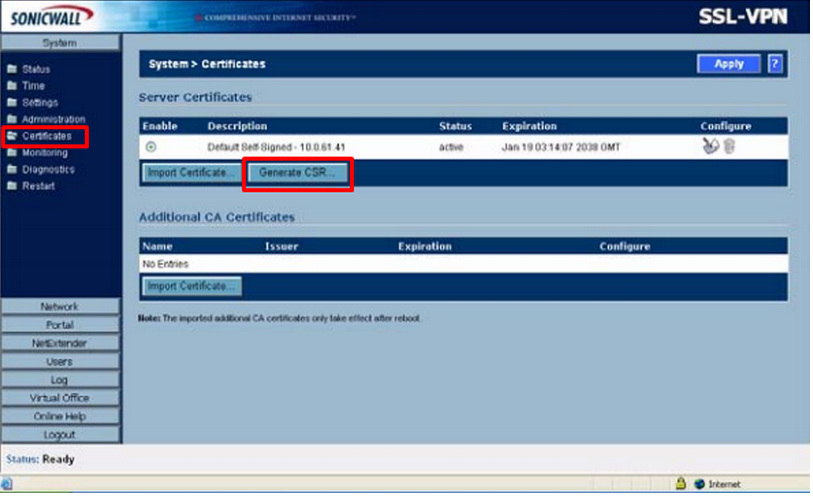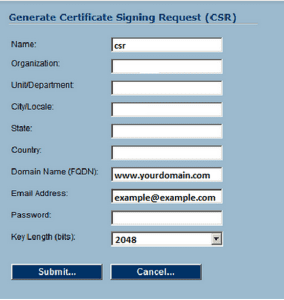SonicWall VPN is a unique server system that uses pem files similar to Apache but stores the public/private key pair in compressed .zip folders. To generate a Certificate Signing Request (CSR), a key pair must be created for the server. These two items are a public key and a private key pair and cannot be separated. Like all key pairs the private key once created will remain on the system where the CSR is made. The CSR public key is what you will submit to a Certificate Authority (CA) to get the public key signed.
To generate a CSR on SonicWAll VPN perform the following.
Step 1: Creating your CSR request:
- Navigate to the System > Certificates page.
- Click Generate CSR to generate a Certificate Signing Request and Certificate Key.
- The Generate Certificate Signing Request dialog box is displayed. Specify the required information.
- Name: This will be the name of the file that will contain your CSR public/private key pair.
- Organization: Enter your company’s legally registered name.
- Unit/Department: Enter the department within your organization that you want to appear on the SSL Certificate.
- City/Locale: Enter the city where your company is legally located.
- State: Enter the state or province where your company is legally located.
- Country: In the drop-down list, select the country where your company is legally located.
- Domain Name (FQDN): Enter the fully qualified domain name (FQDN) For example: www.yourdomain.com
- Email Address: Any email will do.
- Password: Specify a password to protect your private key.
- Note: You will be required to remember this password for configurations during certificate installation.
- Key Length (bits): From the drop down select 2048.
- Click Submit.
- A csr.zip file will be created. Save this .zip file to disk. You will need to then extract the contents of the server.crt file, found within this zip file and submit the contents of the CSR to a CA for enrollment.Your CSR request has been created and is ready for you to copy and paste its contents into the enrollment portal.
If you are unable to use these instructions for your server, Acmetek recommends that you contact either the vendor of your software or the organization that supports it.
SonicWall Support
For more information refer to Dell SonicWall.