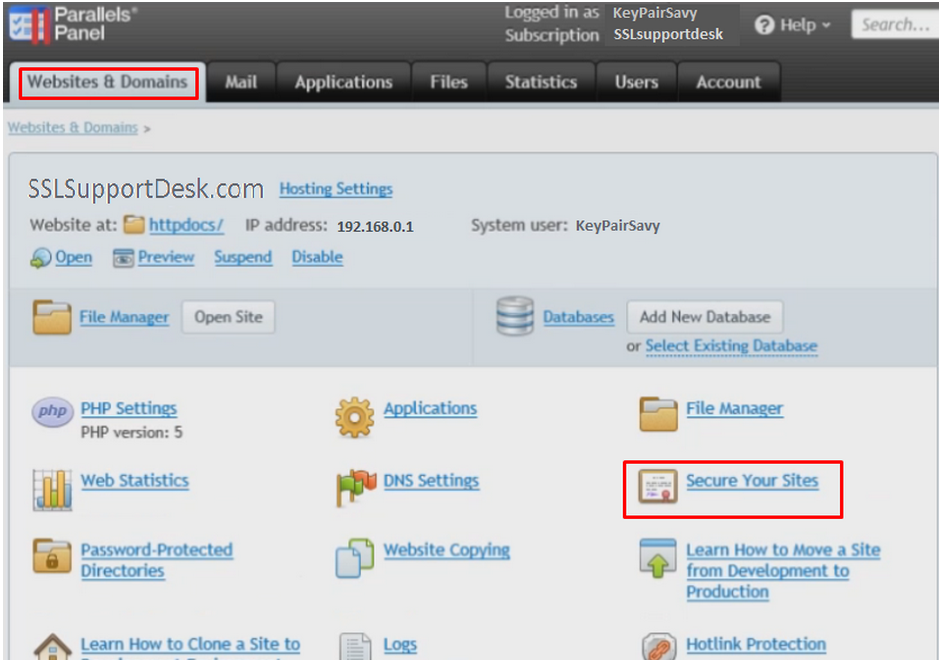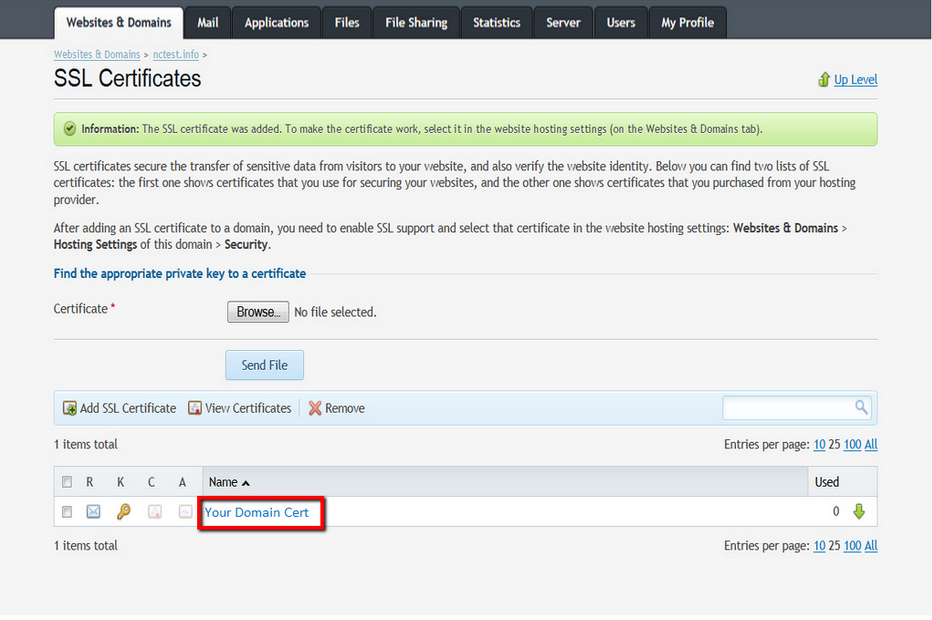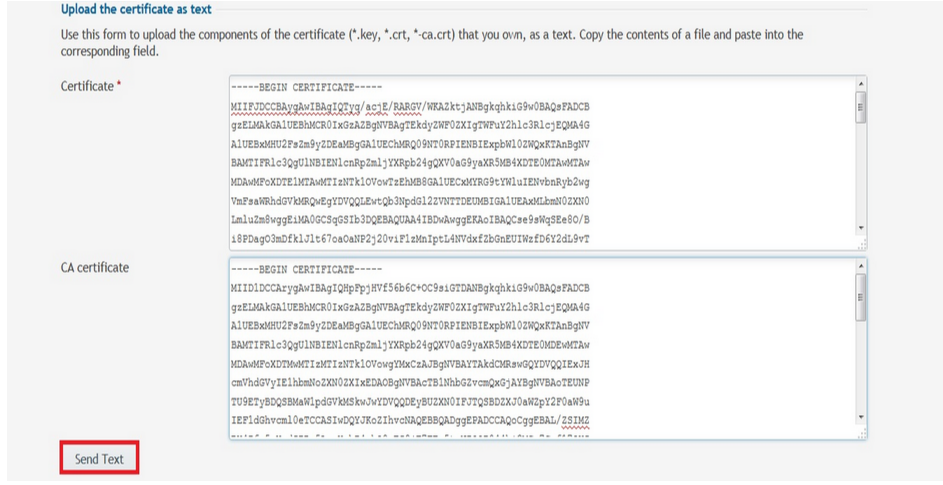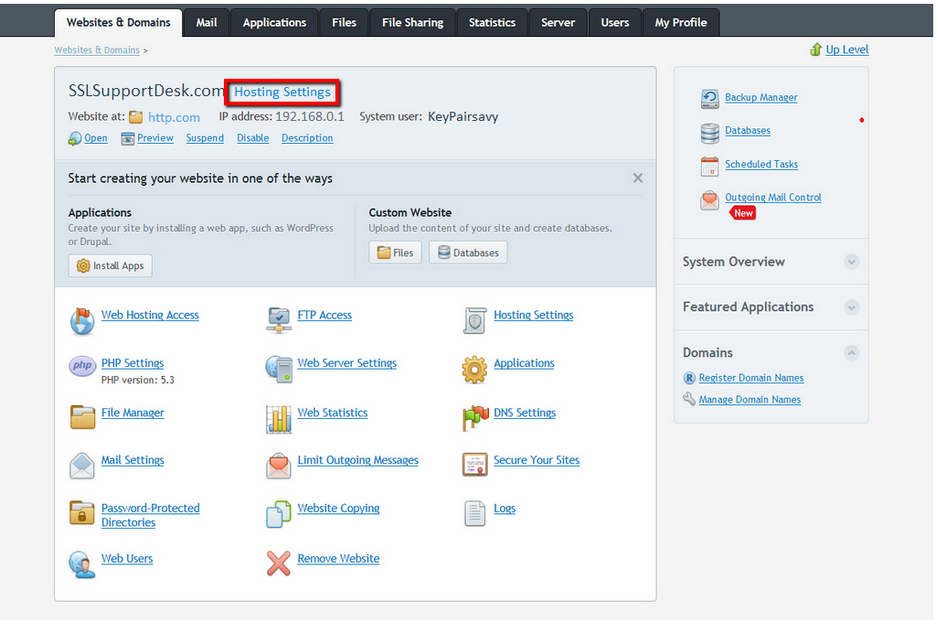Plesk systems are usually utilized by Hosting providers and the Plesk 12 interface can vary. Below are generalized instructions. You may have to contact your hosting provider for specific instructions regarding certificate installation on their systems.
Like the majority of server systems you will install your SSL certificate on the same server where your Certificate Signing Request (CSR) was created. Your private key will always be left on the server system where the CSR was originally created. Your SSL certificate will not work without this private key file. We will assume that this is the original system.
To Install your SSL certificate on a Plesk 12 system perform the following.
Step 1: Downloading your SSL Certificate & its Intermediate CA certificate:
- If you had the option of server type during enrollment and selected Other you will receive a x509/.cer/.crt/.pem version of your certificate within the email. Alternately you can access your Certificate User Portal by the supplied link in the email to pick up the x509 version of your certificate.
- Copy the SSL certificate and make sure to copy the —–BEGIN CERTIFICATE—– and —–END CERTIFICATE—– header and footer Ensure there are no white spaces, extra line breaks or additional characters.
- Use a plain text editor such as Notepad, paste the content of the certificate and save it with extension .txt
- If your intermediate CA certificate for your product is not in the body of the email you can access your Intermediate CA also in a link within that email. Copy and paste the contents of your Intermediate CA into its own Notepad file and save it with a .txt extension also.
Note: Some CAs may give you an Apache Bundle or CA Intermediate Bundle. This will consist of two intermediates stacked on top of each other. These two intermediates are to be in one file, or copy and pasted together into the CA Certificate field provided.
Step 2: Installing your SSL certificate:
- Login to Parallels Plesk Panel.
- Click Websites & Domains tab.
- Click the Secure Your Sites link.
- Select the SSL certificate that was created back during CSR creation.
- Copy and paste your SSL certificate into the Certificate field along with the CA Intermediate into The CA certificate field under Upload the certificate as text.
- Click on Send Text.
- Go to the Websites & Domains tab, and then click the domain name at the bottom of the page.
- Make sure that Enable SSL support is selected, and then select your SSL certificate from the menu.
- Click OK.
Note: If your server is running Linux, stop and start the Apache process. If your server is running Windows, stop and start the IIS service. If you are unable to perform this or are uncertain the server type Plesk is running on contact your hosting provider for assistance.- Plesk with Apache Web Server:
- Click on Server on the left menu
- Click on Service Management.
- For the Web Server (Apache) service, click on the green icon. A restart will not work, you must do a stop then start.
- Plesk with Windows IIS Web Server:
- Under Main Menu, click on Settings.
- Under Applications, click on IIS Application Pool.
- Click on Recycle.
- Plesk with Apache Web Server:
Your SSL certificate is now installed and configured for its website.
If you are unable to use these instructions for your server, Acmetek recommends that you contact either the vendor of your software or the hosting organization that supports it.