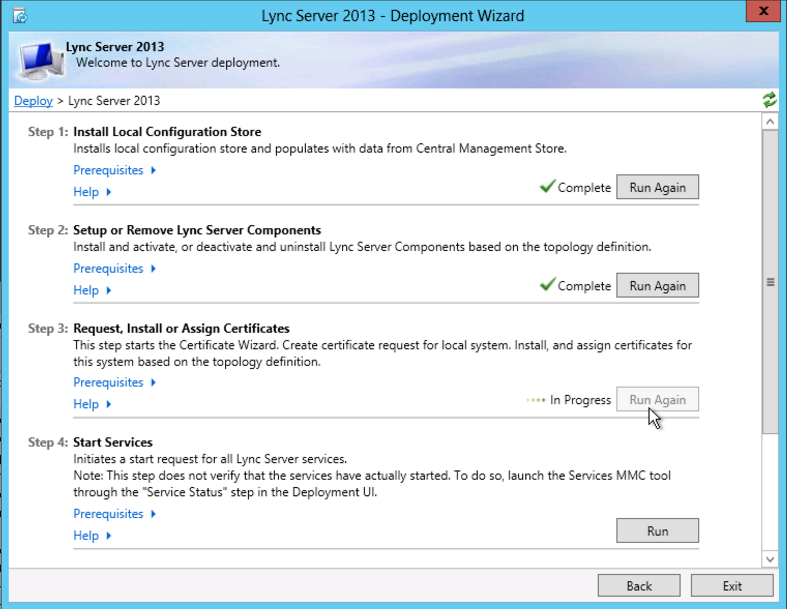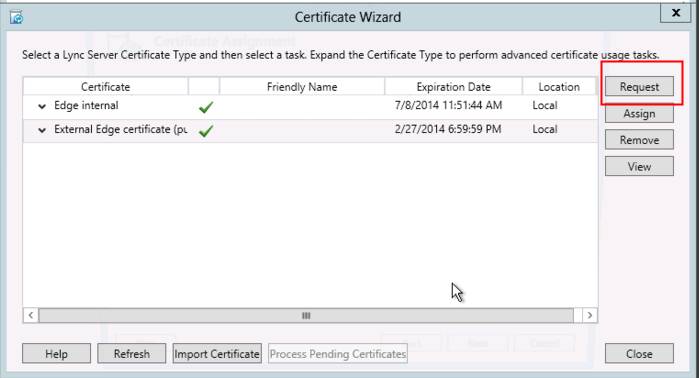Microsoft Lync 2013 combines instant messaging, VoIP calling, live meetings, and videoconferencing, but it’s more than the sum of these parts. Although Lync integrates with almost any PBX, it puts the PC at the center of communications so effectively that it could send your current phone system packing.
Lync provides clear VoIP calling and crisp videoconferencing without requiring special network accommodations. It integrates with Microsoft Exchange, Microsoft SharePoint, and Microsoft Office, bringing user presence information to Outlook and SharePoint team sites and allowing instant messages and phone calls to be initiated with a click.
Steps for CSR generation:
- From the Windows start menu click on the Lync Deployment Wizard icon.
- Click on Install or update Lync Server System.
- Under the Request, Install, or Assign Certificates section click Run.
- Choose External Edge Certificate and click Request.
- Click Next.
- Choose Prepare the request now, but send it later.
- Choose the name and destination for the CSR text file. (i.e. C:\Desktop\ExampleCSR.txt).
- On the Specify Alternate Certificate Template click Next.
- Enter a friendly name for the certificate. Ensure that Bit Length is 2048. Mark the private key as exportable if you have multiple machines in your edge cluster. Click Next.
- Enter your Organization’s Name and Unit that the certificate is for. Click Next.
- Enter your Country, State, and City. Click b.
- The Subject Name and Subject Alternative Names (SAN) will auto-populate. Click b.
- Check the box on SIP domains. Click Next.
- On the Configure Additional Subject Alternate Names page specify other SANs needed. Click Next.
- On the Summary Page ensure the information is correct, and click Next.
- On the Executing Commands page ensure the Task Status is completed. Click Next.
- On the Certificate Request File page you can click view the certificate to then copy the text and enter it into the DigiCert order form. Click Finish to close the Certificate Request File window.
Congratulations, you have successfully created a CSR on Lync Server 2013! - After you receive your SSL Certificate from DigiCert, you can install it.
If you are unable to use these instructions for your server, we recommend that you contact either the vendor of your software or the organization that supports it.