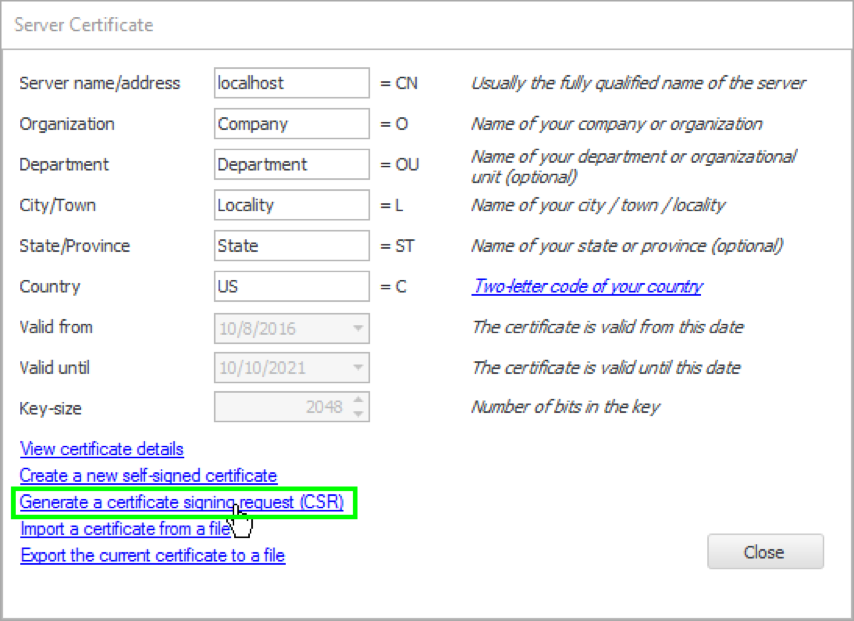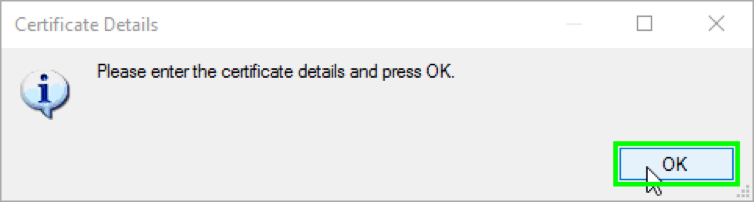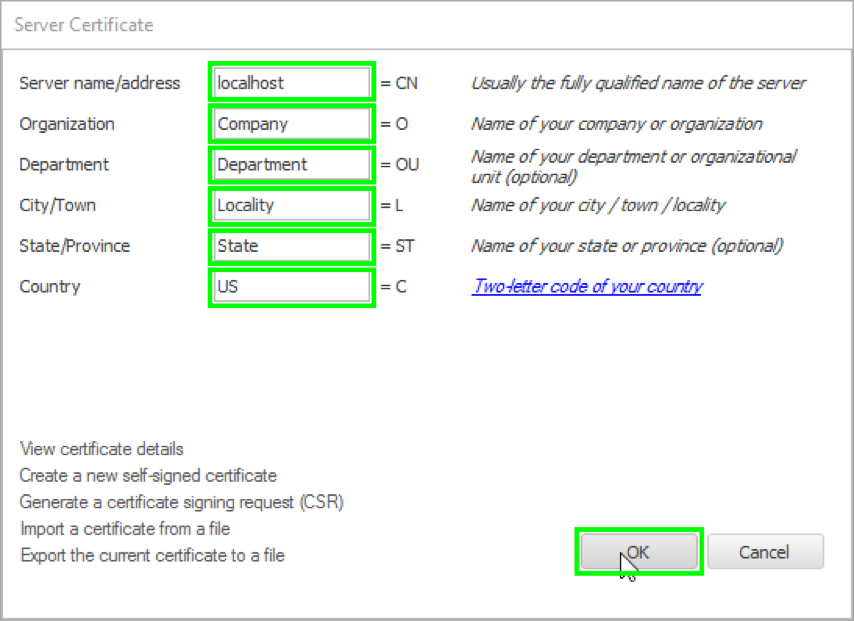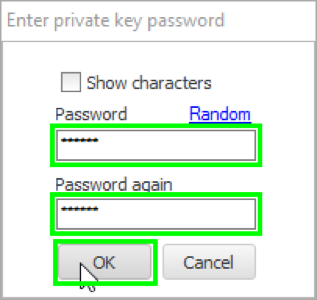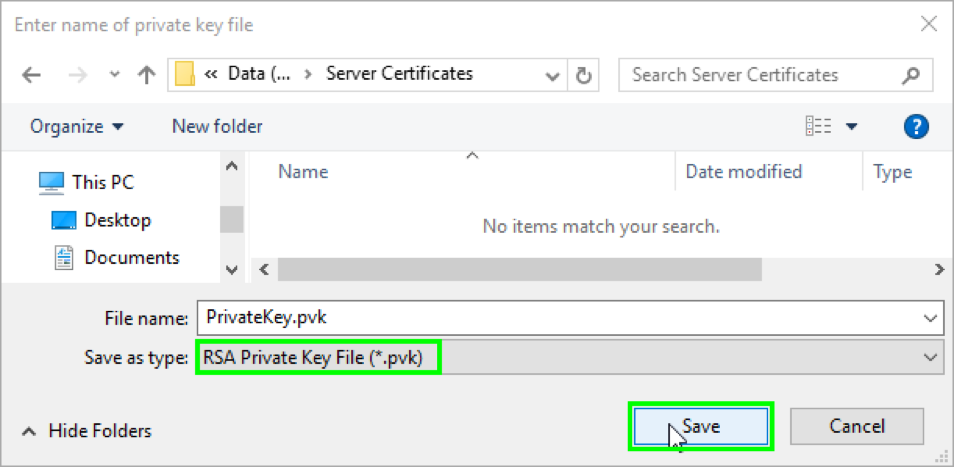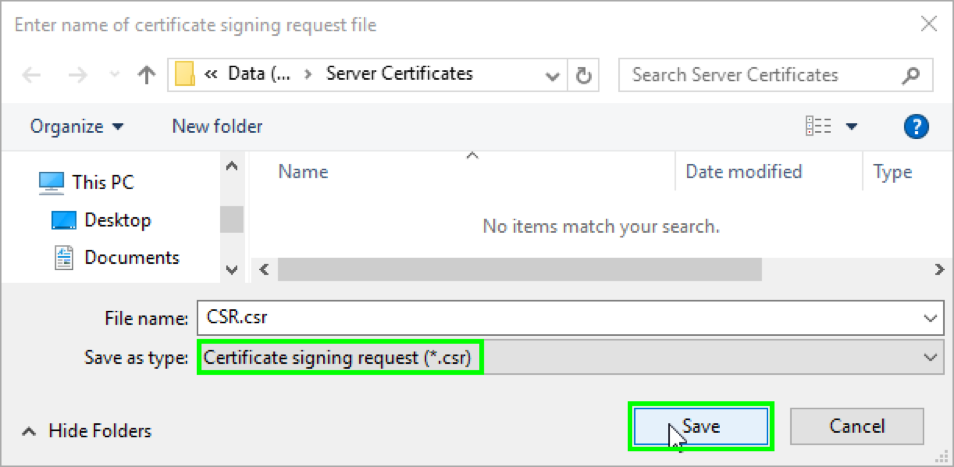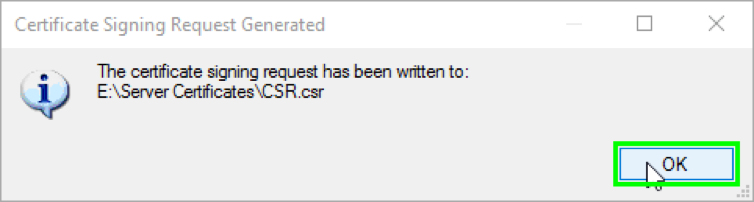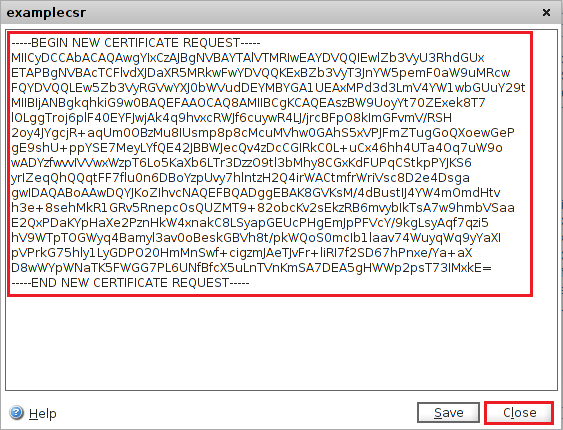CSR Generation on Complete¬FTP
High-performance Windows file server supporting secure file transfer via FTPS, SFTP, HTTP, HTTPS, SCP, and SSH. The Free Edition allows FTP and FTPS protocols, while the Standard Edition includes SFTP. The Professional Edition adds SCP, SSH, HTTP, and HTTPS, and it supports Windows domain users, event notifications and process triggers, quotas, SSH terminal access, and advanced file permissions. The Enterprise Edition supports customization and adds cluster support and other enterprise features.
Before you can order your SSL/TLS Certificate, you must first generate your CSR. You will then use the contents of your CSR to order your SSL/TLS Certificate.
CSR generation:
- Open the CompleteFTP Manager.
- In the CompleteFTP Manager, in the Site/Sites panel on the left, click the FTP/FTPS Settings.
- Under Settings, expand FTP/FTPS > Advanced FTP/FTPS Settings > Security Settings.
- Under Security Settings, click Server certificate (also used in HTTPS), and then to the right of the Server certificate, click “…”.
- In the Server Certificate window, click the Generate a certificate signing request (CSR) link.
- In the Certificate Details window, click OK.
- In the Server Certificate window, enter the following information:
- Server name/address – Enter the fully qualified domain name of the server (e.g., www.example.com).
You may also enter the IP address. - Organization – Enter your company’s legally registered name
(e.g., YourCompany, Inc.). - Department -(Optional Information) Enter the department within your organization that you want to appear
on the SSL/TLS Certificate. - City/Town – Enter the city/town where your company is legally located.
- State/Province – Enter the state/province where your company is legally located.
- Country – Enter the two-letter country code for the country where your company is legally located.
- Server name/address – Enter the fully qualified domain name of the server (e.g., www.example.com).
- When you are finished, click OK to begin the CSR generation process.
- In the Enter private key password window, in the Password and Password again boxes, create and confirm a password to protect the private key for the CSR.
- Then, click OK to generate the private key and CSR
- First, save the private key to a secure location on your server.Note: Do not lose the private key. The private key is needed for certificate installation. For the certificate to be installed on the server, it must be paired with its corresponding private key.
- Then, save the CSR, making sure to note the filename and location of the .csr file.
- In the Certificate Signing Request Generated window, click OK.
- Use a text editor to open the file. Then, copy the text, including the —–BEGIN NEW CERTIFICATE REQUEST—– and —–END NEW CERTIFICATE REQUEST—– tags, and paste it into the DigiCert order form.
Note: During your DigiCert SSL/TLS Certificate ordering process, make sure that you select OTHER when asked to Select Server Software. This option ensures that you receive all the required certificates and your SSL/TLS Certificate in the correct format for CompleteFTP SSL/TLS Certificate installation.
If you are unable to use these instructions for your server, Acmetek recommends that you contact either the vendor of your software or the organization that supports it.