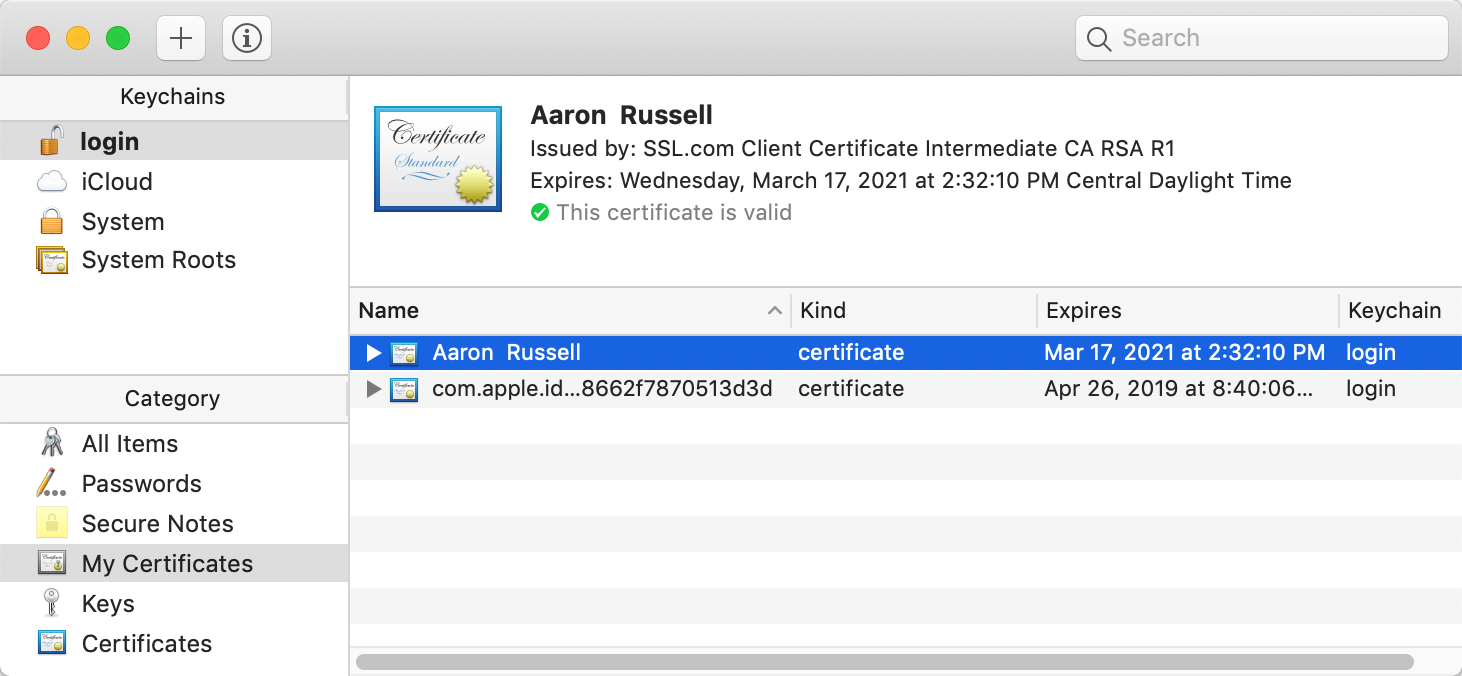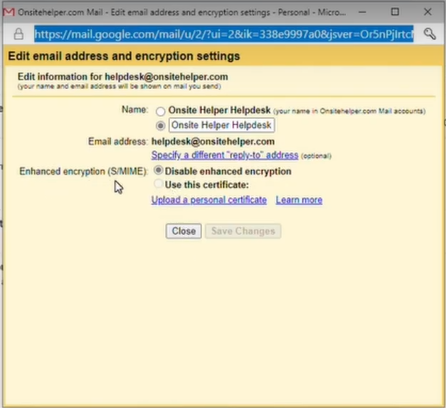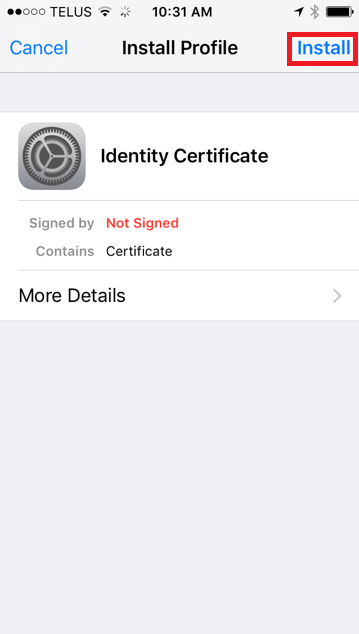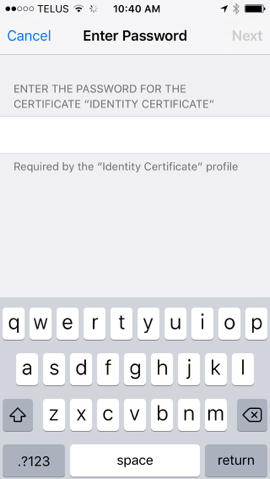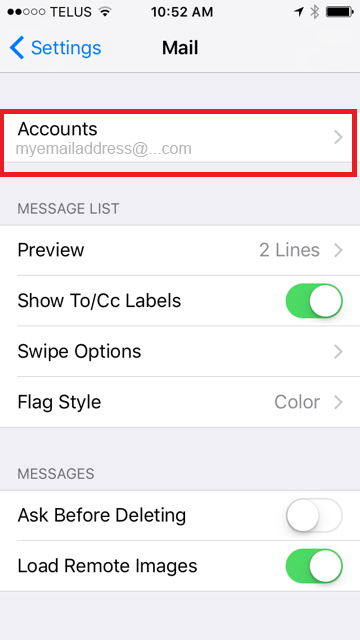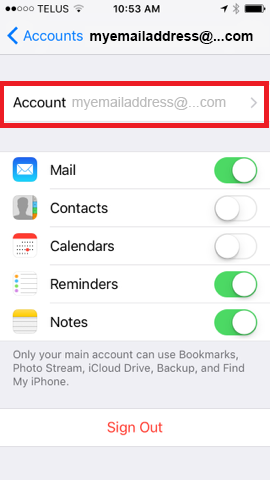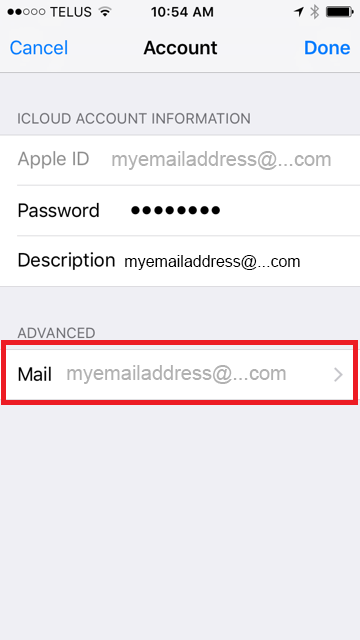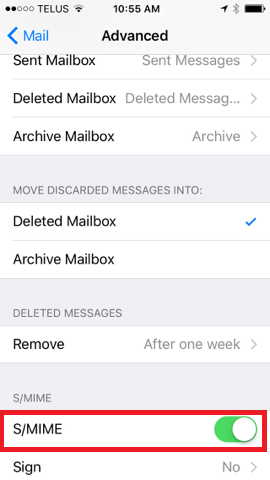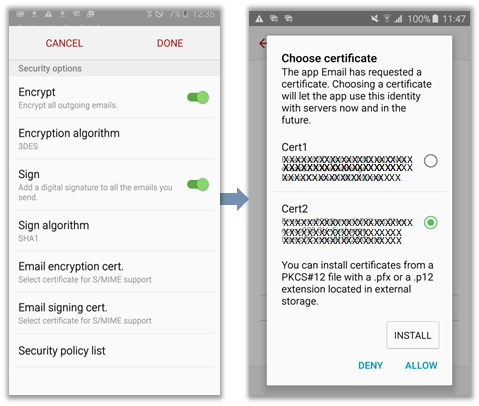How to install SMIME certificates in different platforms?
Before importing and installing the SMIME in different platforms, the SMIME certificate has to be exported in.p12 format. Kindly follow the below steps to export the certificate in .p12 format.
Kindly refer to the below link for exporting the certificate from your computer.
/how-to-export-a-certificate-from-internet-explorer/
SMIME Installations:
Apple mail:
Import the .p12 file by saving it. Open the file. You will be asked to provide a password to open the file. Provide the same password provided while exporting the .p12 file.
The Keychain Access app should open automatically after providing the password. If not, you can find it in your apps by searching for “keychain.”
The certificate is now installed on your computer and is available for use by Apple Mail and other applications.
Gmail:
NOTE: SMIME is available only for paid Google Workspace Suite accounts, so if you’re using a regular free Gmail account, it doesn’t apply to you.
Go to your Gmail account.
Select settings– >Accounts > and click on edit info under Send mail as option.
A new window will appear, similar to the below one.
Click on upload certificate and select the certificate that you have exported in .p12 format.
Now choose that certificate by clicking the radio button.
The SMIME is successfully installed.
Iphone and Ipad:
Mail the certificate which you have exported in .p12 format to the mail configured in your phone/iPad.
In your iPhone, open the email that consists of the certificate files.
Save the file to a convenient location.
Give your device passcode when prompted.
Now you have to provide the importing password if prompted. (Password will be the same as the password given while exporting the cert)
- Once imported, first, go to Settings and select Accounts & Passwords.
- Now, select the account that you want to set up.
- Go to Advanced after selecting the specific account.
- Navigate to the S/MIME section and enable S/MIME.
- Enabled the sign toggle and select the S/MIME certificate you installed.
Now the certificate is successfully installed and enabled for the selected account.
Samsung Mail:
Mail the certificate which you have exported in .p12 format to the mail configured in your Samsung Mail
In your iPhone, open the email that consists of the certificate files.
Save the file to a convenient location and install it. Now you have to provide the importing password, if prompted. (Password will be same as the password given during exporting the cert).
- Open the Samsung email client.
- Tap More > Settings.
- Select the required email account.
- Under Security options, you can enable the Encryption and Signing features.
- To enable encryption for all outgoing emails:
- Select Encrypt.
- Select the required client certificate.
- Tap Allow if you want to use a certificate which is already installed or tap INSTALL to install new certificates
- To enable signing for all outgoing emails:
- Select the Sign option.
- Select the required client certificate and tap Allow if you want to use a certificate which is already installed or tap INSTALL to install new certificates.
Alternatively, if you want to apply S/MIME only for a specific email, go to: Message Composer > MORE > Security Options. The Security options dialog box is displayed. You can select the Encrypt and Sign options based on the requirement.
We hope this guide helped you with this easy process. If you are unable to use these instructions, Acmetek recommends that you contact either the vendor of your software or the hosting organization that supports it.