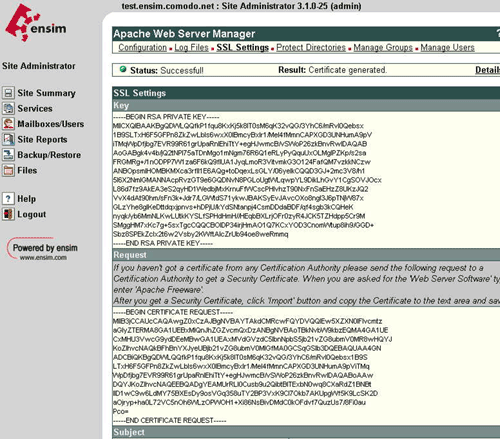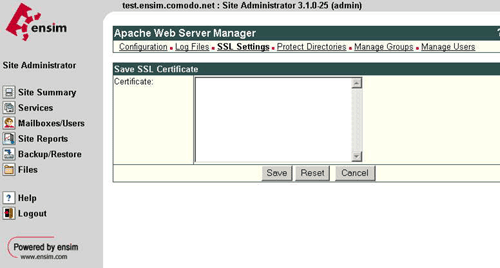How to install SSL Certificate on Ensim Control Panel?
The Ensim Control Panel uses extensive security measures to assure your system of the highest possible integrity and protection.
- It uses a secure HTTP (HTTPS) protocol. All documents and communications between users and the server are fully encrypted and secure.
- It uses the SuEXEC feature of the Apache webserver for secure CGI operation.
- It chooses the OpenSSH Shell and ProFTPD FTP system to maintain the highest security standards in their respective fields of service.
These capabilities bring efficiency and give you the full control & independence to manage your domains any time of the day.
SSL Installation
- Log in to the Administrator console and select the site that the certificate was requested for.
- Select Services, then click on Actions next to Apache Web Server. Now choose SSL Settings. There should already be a ‘Self Signed’ certificate saved.
- Choose ‘Import‘. Copy your certificate (including the BEGIN and END tags) into the box shown.
- Save your certificate, then log out.
Installing the Intermediate Certificate file:
Ensim currently does not provide a User Interface (UI) to install an Intermediate Root CA Certificate. This installation will need to be completed directly using SFTP or SSH.
Locate the Virtual Site File
- Locate which Virtual Site File you will edit. To do this, go to the following directory on your Ensim Server.
/etc/httpd/conf/virtual
Example of files you might see under the virtual directory (the number of Site Files depends on how many virtual sites you are hosting on your Ensim Server):
site1
site2
site3
etc… - Now view each Site File (using an html/text editor) until the Site# File for the site/domain you seek is identified. At that top of the Site Files you will find for example the following information:
<VirtualHost 000.00.00.000:80>
ServerName www.mydomain.com- Once you have identified the Site File you seek please note the number for future reference. You will now edit this same file (see instructions below).
- Edit the Virtual Site File
- Now you edit your Site File by adding the following line below (this line is bolded). Make sure you replace the site# with the actual virtual site number (example: site1)</Directory>
SetEnv SITE_ROOT /home/virtual/site#/fst
SetEnv SITE_HTMLROOT /home/virtual/site#/fst/var/www/html
Include /etc/httpd/conf/site#
SSLEngine on
SSLCertificateFile /home/virtual/site#/fst/etc/httpd/conf/ssl.crt/server.crt
SSLCertificateKeyFile /home/virtual/site#/fst/etc/httpd/conf/ssl.key/server.key
SSLCACertificateFile /home/virtual/site#/fst/etc/httpd/conf/ssl.crt/DigiCertCA.crt
</VirtualHost>
< /IfDefine> - Copy the Intermediate CA Root Certificate file (DigiCertCA.crt) to the directory where your sever certificate has been saved as in the example above:
/home/virtual/site#/fst/etc/httpd/conf/ssl.crt/DigiCertCA.crt
Again you will need to substitute site# - Back up your current Site File.
- Save your edited Site File.
- Now you edit your Site File by adding the following line below (this line is bolded). Make sure you replace the site# with the actual virtual site number (example: site1)</Directory>
- Restart Apache
Once you have copied/uploaded the Intermediate Root file. You will now restart Apache.
If you are unable to use these instructions for your server, Acmetek recommends that you contact either the vendor of your software or the organization that supports it.
- Locate which Virtual Site File you will edit. To do this, go to the following directory on your Ensim Server.
If this article is helpful, please share it.