Introduction:
Apple’s Mac OS X Lion is version 10.7 of Apple Computer’s flagship Mac OS X operating system for Macintosh desktop and server computers. The Lion OS release is the eighth update to Mac OS X, superceding the following earlier updates for the operating system: “Cheetah” (v10.0), “Puma” (v10.1), “Jaguar” (v10.2), “Panther” (v10.3), “Tiger” (v10.4), “Leopard” (v10.5) and “Snow Leopard” (v10.6).Among Lion’s many new features are a new dashboard interface called Mission Control, a Launchpad feature that provides instant access to your apps, new Auto Save and Versions features for protecting you from losing work, a new FileVault security feature, an upgraded Mail 5 tool, a new Resume feature, improved capabilities for finding and launching applications, enhanced support for multi-touch gestures and animations, and a new AirDrop file transfer feature that simplifies copying files wirelessly across Mac computers
Intermediate Certificate Installation
- Copy the file DigiCertCA.crt to the Mac server, then double-click this file. You will then be prompted to enter the administrator’s credentials to authenticate to add this certificate to the System Keychain.
Note: If you get an error message stating that the ‘System Roots’ keychain cannot be modified, you may have to open Keychain Access, and select the System Keychain and drag the file DigiCertCA.crt into the certificates listed in the System Keychain, then authenticate as the administrator to authorize the change. - Open the Server App, click to select which Mac Server you’re installing the SSL Certificate onto then enter your login details to authenticate.
- Under the Hardware Section, select ‘your Server’s name’ and click the Settings tab, then for SSL Certificate click Edit…
- Choose the certificate for ‘your.domain.com – Self-signed’, and click the Gear and from the Actions menu choose Replace Certificate with Signed or Renewed Certificate.
- Drag the file your_domain_com.crt into the window. This will make the issued by field change to DigiCert High Assurance CA-3. Click the Replace Certificate button.
- While still in the Settings tab click the Edit… button for SSL Certificate. Select the SSL Certificate for your domain and click Ok. It should show the certificate is issued by DigiCert High Assurance CA-3.
After about a minute you should see the Settings tab display ‘SSL Certificate: your.domain.com’
Your SSL Certificate should now be properly installed.
If you are unable to use these instructions for your server, we recommend that you contact either the vendor of your software or the organization that supports it.

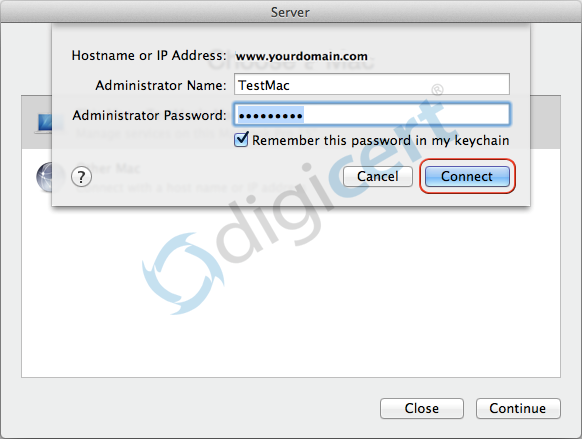
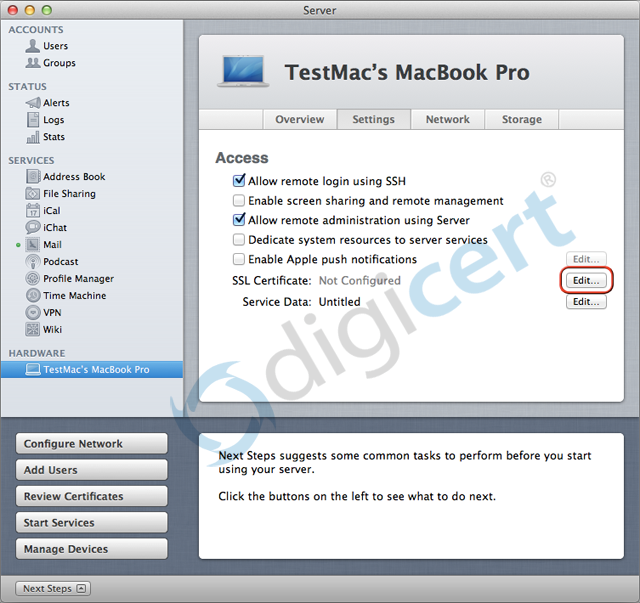
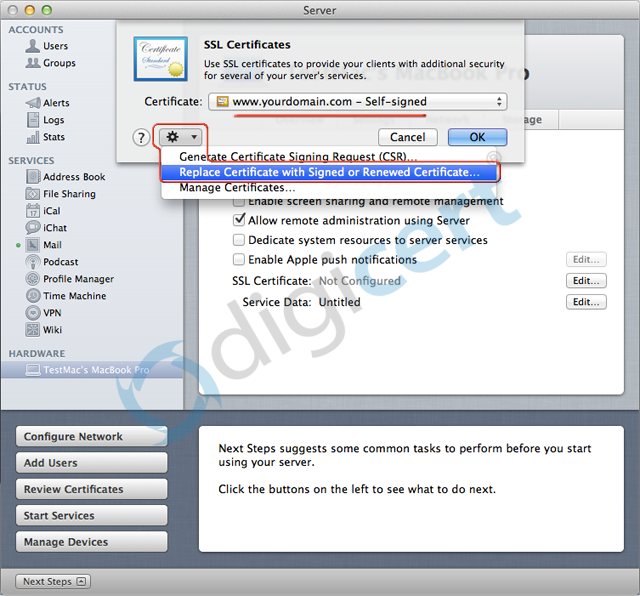
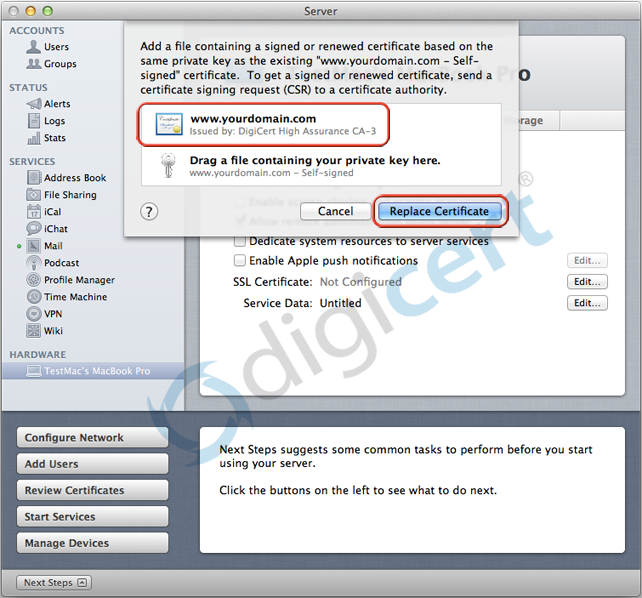
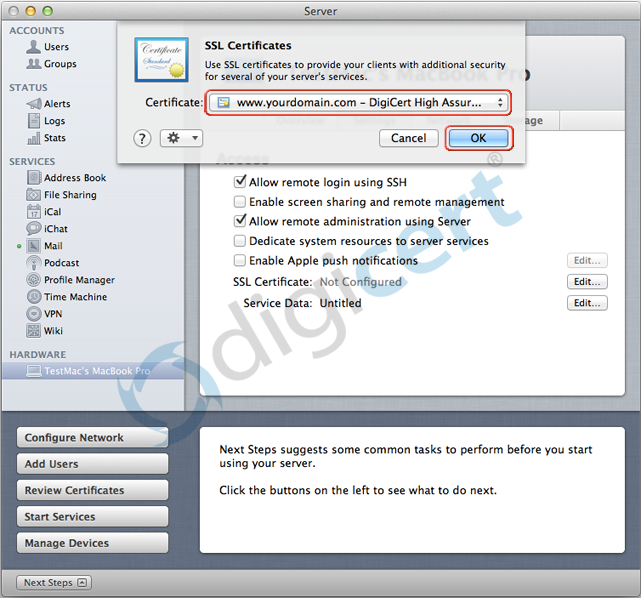 After about a minute you should see the Settings tab display ‘SSL Certificate: your.domain.com’
After about a minute you should see the Settings tab display ‘SSL Certificate: your.domain.com’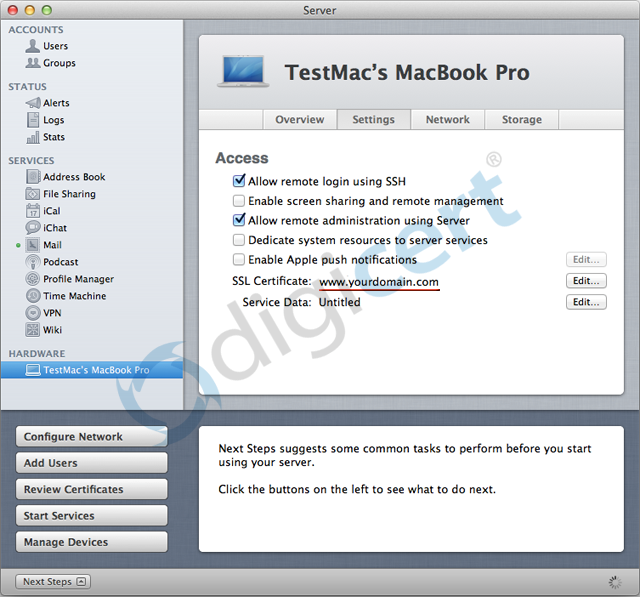 Your SSL Certificate should now be properly installed.
Your SSL Certificate should now be properly installed.