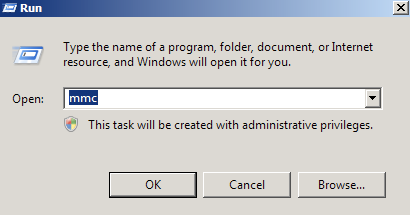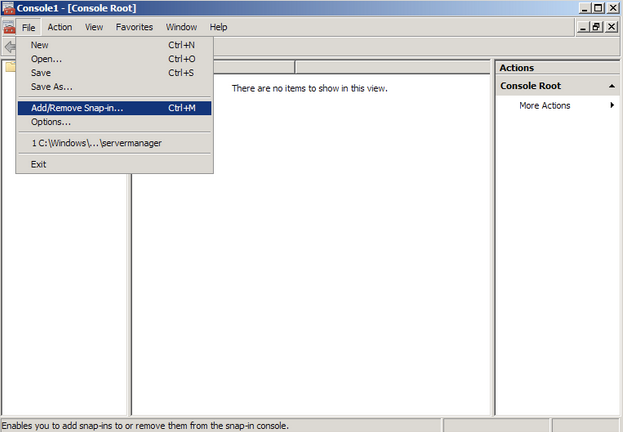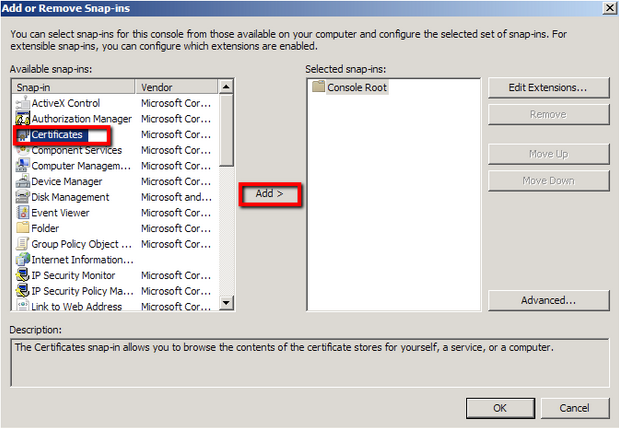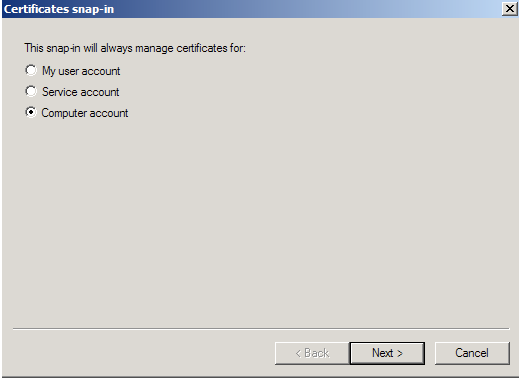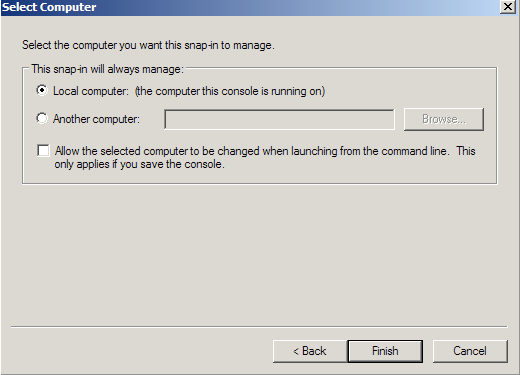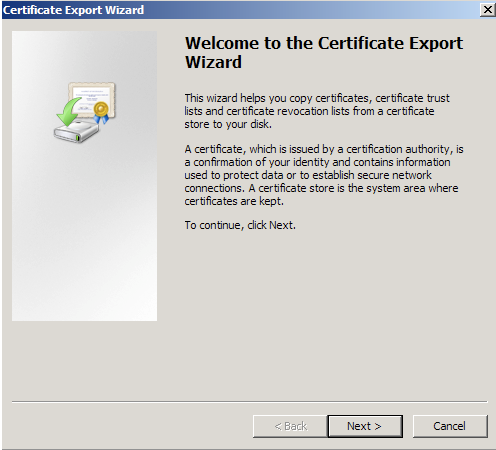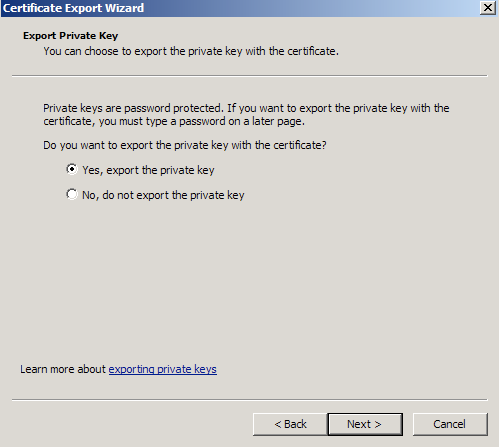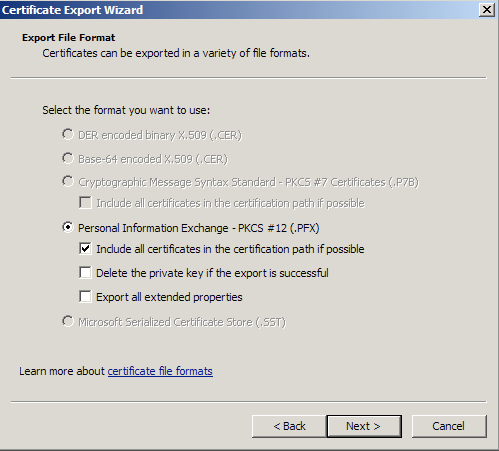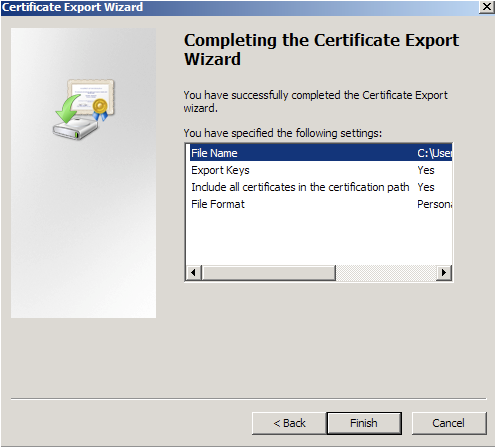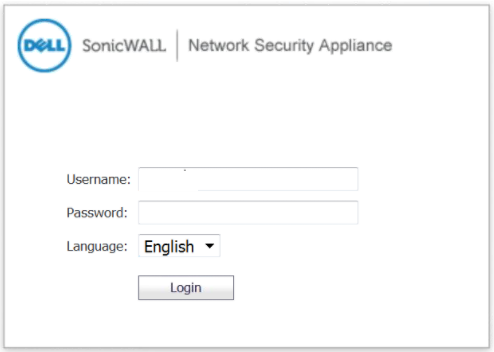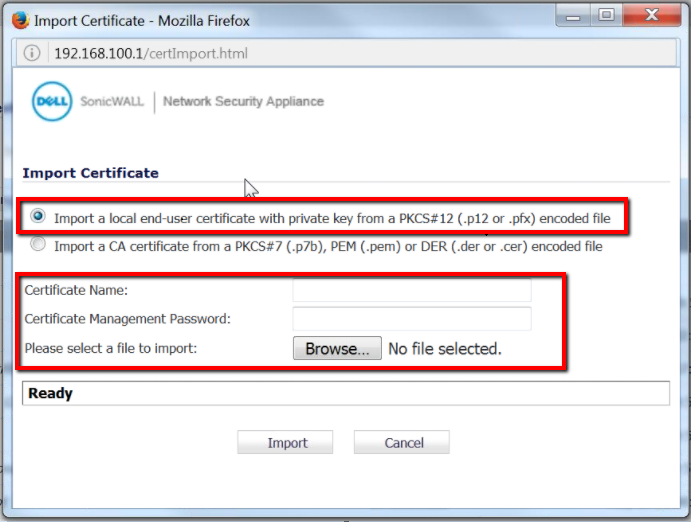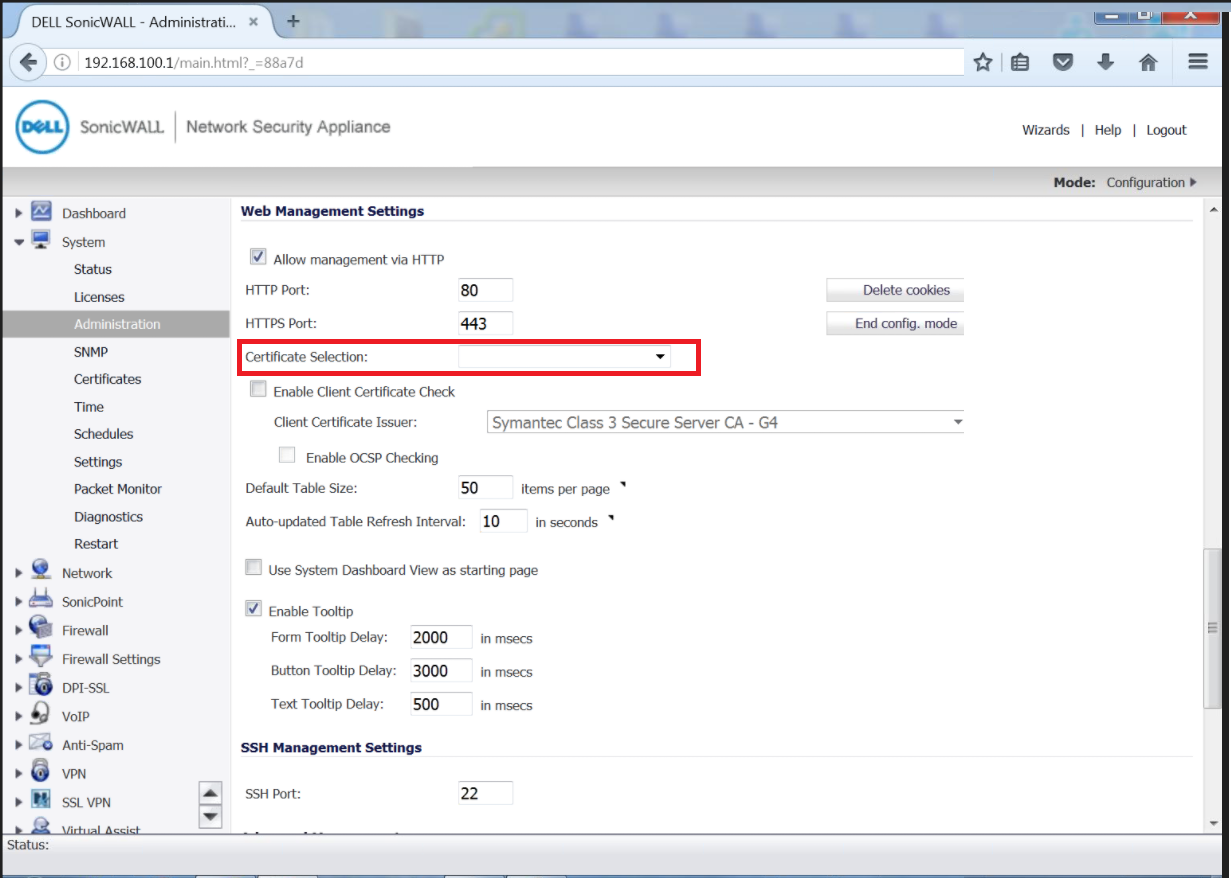Dell Sonicwall systems have the capability to import a pfx file generated from windows.
To backup, export, and move an SSL certificate from a Windows Server to SonicWALL with its private key perform the following steps.
Step 1: Create an MMC Snap-in for Managing Certificates on the IIS 8 system:
- Start > run > MMC.
- Go into the Console Tab > File > Add/Remove Snap-in.
- Click on Add > Click on Certificates and click on Add.
- Choose Computer Account > Next.
- Choose Local Computer > Finish.
- Close the Add Standalone Snap-in window.
- Click on OK at the Add/Remove Snap-in window.
Step 2: Export/Backup certificate to .pfx file:
- In MMC Double click on Certificates (Local Computer) in the center window.
- Double click on the Personal folder, and then on Certificates.
- Right Click on the Certificate you would like to backup and choose > ALL TASKS > Export
- Follow the Certificate Export Wizard to backup your certificate to a .pfx file.
- Choose to ‘Yes, export the private key‘
- Choose to “Include all certificates in certificate path if possible.” (do NOT select the delete Private Key option)
- Enter a password you will remember.
- Choose to save file on a set location.
- Click Finish.
- You will receive a message > “The export was successful.” > Click OK.The .pfx file backup is now saved in the location you selected and is ready to be moved or stored for your safe keeping.
Step 3: Importing your PFX file into SonicWALL NSA:
- Log into your SonicWALL NSA system.
- Once you are in the portal navigate to System and click Certificates.
- You will see a list of all the certificate you have on the system currently.
- Click Certificate and Certificate Requests.
- Click Import.
- In the Import Certificate window perform the following..
- Select Import a local end-user certificate with private key from a PKCS#12 (.p12 or .pfx) encoded file.
- In the Certificate Name, specify a name for the certificate you are importing.
- In the Certificate Management Password, specify the password you applied to your pfx file that you are importing.
- Click Browse to specify the location and path of your pfx file to import.
- Click Import.
After the certificate is imported it will appear in the list of certificates on the Certificates page.
Step 5: Binding the new SSL Certificate to your Website:
- Back under System > Administration you should find a list of your websites. Click the website that you need to update or configure.
- Under the Web Management Settings page from the Certificate Selection: drop down list select your newly installed certificate.
- Click Accept.
If you are unable to use these instructions for your server, Acmetek recommends that you contact either the vendor of your software or the organization that supports it.
SonicWall Support
For more information refer to Dell SonicWALL NSA