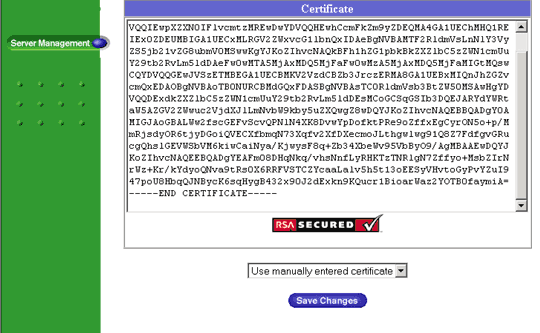SSL Installation on Cobalt RaQ3/RaQ4/XTR
The Cobalt RaQ product re-defined Web hosting for service providers by enabling the deployment of value-added hosting services at monthly price points low enough to create an explosion in customer adoption. In its third generation, the Cobalt RaQ3 offers new capabilities to support high-traffic / complex web sites and e-commerce applications. With more power and new software features, the Cobalt RaQ3 has established itself as the premier server appliance for hosting. The Cobalt RaQ3 includes a full suite of Internet services with remote administration capabilities pre-packaged in a single rack-unit (1RU) industry-standard enclosure. New with the RaQ3 is a service suite offering bandwidth management, pre-packaged SSL, enhanced backup support and comprehensive site usage reporting.
SSL Installation
- Go to the Server Management screen.
- Click the green icon (Wrench for RaQ4, Pencil for XTR) next to the SSL enabled virtual site
- Click SSL Settings on the left side.
- Copy the entire contents of the site certificate that you received, including
—–BEGIN CERTIFICATE—–and
—–END CERTIFICATE—– - Paste the new certificate information that you copied into the Certificate window.
- Select Use manually entered certificate from the pull-down menu at the bottom.
- Click Save Changes.
Install the Intermediate Certificate
You will need to install the Digicert intermediate certificate for browsers to trust your certificate. Your intermediate certificate will be attached with your SSL certificate files, or else you may also download the same from http://www.digicert.com/kb/digicert-root-certificates.htm.
In the GlobalSSL Setting httpd.conf file, you will need to complete the following:
Copy the Digicert intermediate certificate to the same directory as httpd.conf and name it intermediate.txt
Add the following line to the SSL section of the httpd.conf (assuming /etc/httpd/conf is the directory to where you have copied the Comodo intermediate file). If the line already exists, amend it to read the following:
SSLCACertificateFile /etc/httpd/conf/intermediate.txt
If you cannot use these instructions for your server, Acmetek recommends that you contact either the vendor of your software or the organization that supports it.